Difference between project and workspace tags
In projects, you can use both global tags and project tags to analyze your data.Workspace tags
Global and to be used across an entire organization to connect data across multiple projects to high-level, common themes.
Use these for high-level, recurring themes that apply across many projects . Think of broad topics like
Use these for high-level, recurring themes that apply across many projects . Think of broad topics like
Feature Request, Performance, Security, or Usability.Project tags
Local, specific and commonly based on an individual project.Use these for themes that are specific and contextual to a single project. For example, in a study about a new dashboard, you might have project tags like
Chart Readability or Filter Interaction, which may not be relevant to other projects.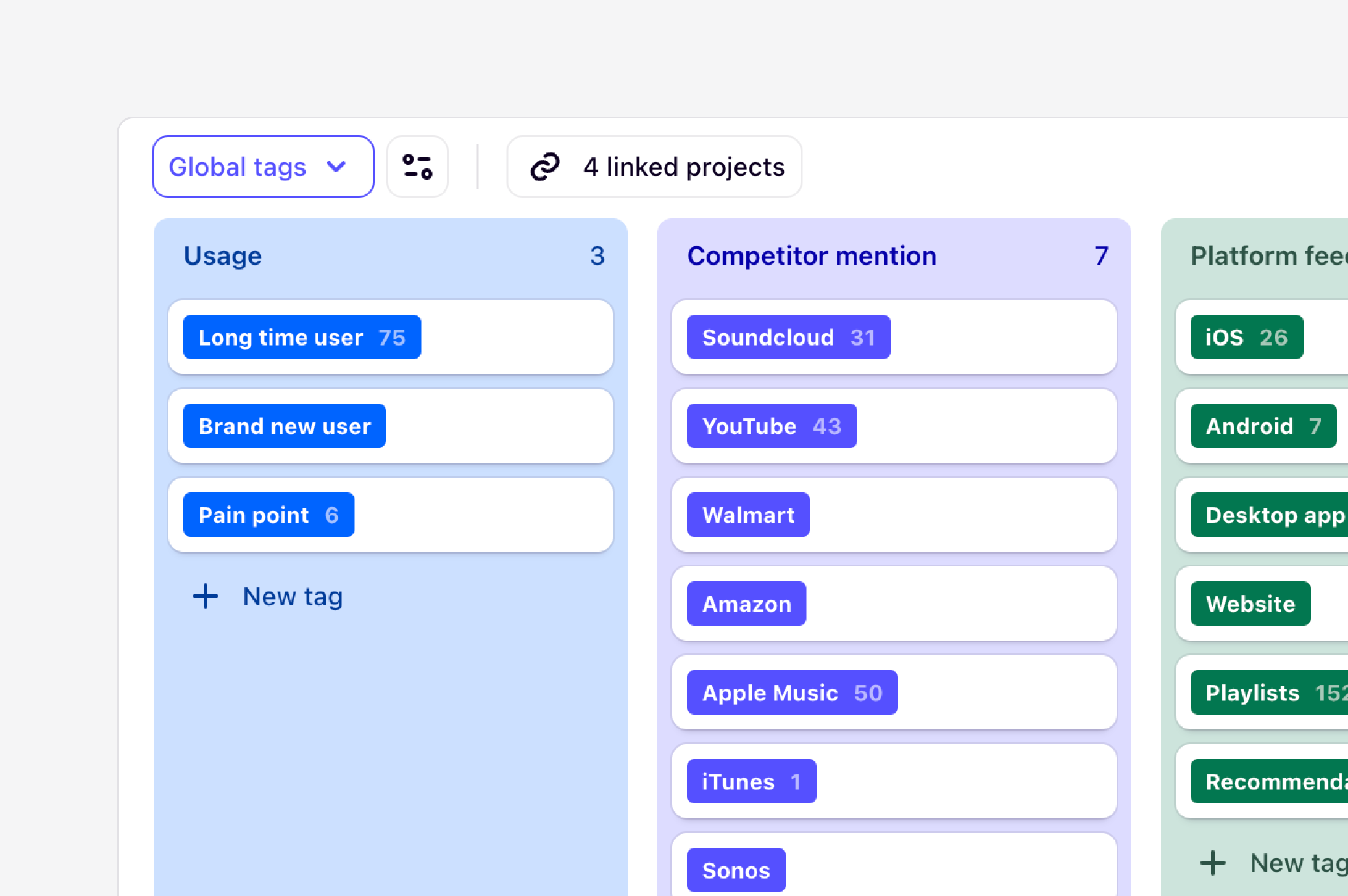
Create workspace tags for global use
Workspace tag boards are commonly used for creating personas, shared feature requests, jobs-to-be-done, platform flows, commercial information, or product features that can be applied to different projects and data across a workspace.- To create a workspace tag board, navigate to ⚙️ Settings → Tags → Create new workspace tag board.
- Once created, you can populate this board with individual tags by selecting + New tag or importing a spreadsheet of existing global tags.
- From there, link your tags to projects or templates so they can be used to analyze data across multiple projects at once. You can use workspace-level tags alongside project-level tags in a single project.
Power up your taxonomy with AI
Manually tagging hundreds of highlights is time-consuming. But relying on AI to auto-tag can be inconsistent if the AI doesn’t understand the precise, nuanced meaning of your tags. Add clear, concise descriptions to your Workspace Tags. This teaches Dovetail’s AI exactly what you mean by each tag, aligning both your human team and the AI on a shared understanding. What makes a “good” tag description will vary depending on the tag and what you are looking for but there are, however, some general guidelines and recommendations you can follow:Use the bare minimum required words
- If you can say it in three words, use three words instead of a sentence. A guideline is to try and not use any more than 50 words.
Repeat the same word
- Do not use different words for the same meaning, even if they are synonyms. - - - - -
Be complete with your information and explanation
- If a new intern wouldn’t understand the term, assume AI wouldn’t either.
Use examples if necessary
- Provide examples of what to do/what to know rather than examples of what not to do. - - For this, use something concise, or bullet points. A bad example can throw the LLM off track.
Assign owners of your global tags
A taxonomy is a living system. If anyone can change it at any time, it will quickly descend into chaos with duplicate tags, confusing names, and broken logic. To ensure the right people are empowered to make changes to a workspace tag board and descriptions, you can select who has access and the appropriate level they should have.- To do this, open the workspace tag board, select Share, and assign View only access to the workspace. You will be the only user with Full access to the board.
- From there, we recommend adding your core team in a user group or individual team members to share Full access or Edit access to the board.

