Standardizing project analysis
Intro to workspace fields
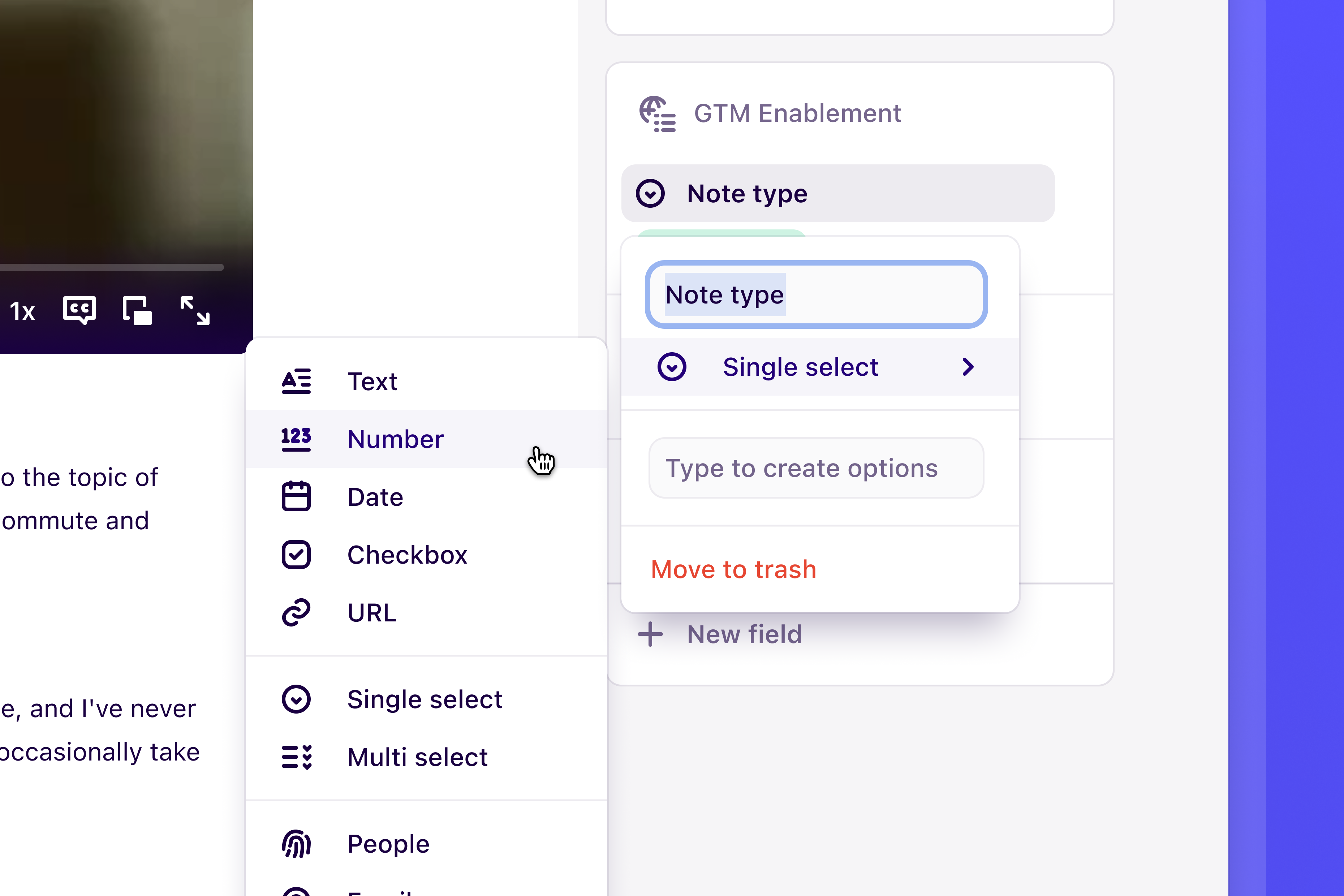 Workspace fields help organize and categorize raw data - like spreadsheet headers - across multiple projects at once. They allow teams to capture related information consistently, making it easy to locate, filter, and sort data across the workspace. In this lesson, you will learn how to create workspace fields to capture custom metadata,
Workspace fields help organize and categorize raw data - like spreadsheet headers - across multiple projects at once. They allow teams to capture related information consistently, making it easy to locate, filter, and sort data across the workspace. In this lesson, you will learn how to create workspace fields to capture custom metadata,
Create workspace fields to capture metadata
Workspace fields are housed within workspace field groups. These groups can be linked to multiple projects at once and appear on your data alongside project-level fields.- To create a workspace field group, go to ⚙️ Settings → Fields.
- From there, you can populate this group with note fields and/or insight fields and select the project/s you wish to link to this group to.
What are some examples of workspace fields should we use?
When creating custom workspace fields, ensure they work for your organization and processes. Here are some examples of fields you can use at a global level:Note fields
| Field title | Field type | Field value examples |
|---|---|---|
| Data | Single select | Interview, Survey, Document |
| Persona | Single or multi-select | |
| Region or Market | Single select | APAC, EMEA, AMER |
| Interview stage | Single select | Scheduled, Conducted, Analyzed |
| Interview round | Single select | Round 1, Round 2, Round 3 |
Insight fields
| Field title | Field type | Field value examples |
|---|---|---|
| Report type | Single select | Final, Atomic finding |
| Research method | Single or multi select | Mixed methods, Surveys, Secondary, Exploratory |
| Business unit or Product area | Single or multi select | |
| Company focus area or initiative | Single select | |
| Region or Market | Single select | APAC, EMEA, AMER |
| Action required | Single select or check box | |
| Priority | Single select | Low, Medium, High |
Prevent changes to a workspace fields
You can prevent others from making changes to a workspace field group in ⚙️ Settings → Fields or within a linked project by restricting its access.- To do this, open the workspace field group, select Share and assign View only access to the workspace. You will be the only user with Full access to the board.
- From there, you choose to invite other team members to share Full access or Edit access to the board.

