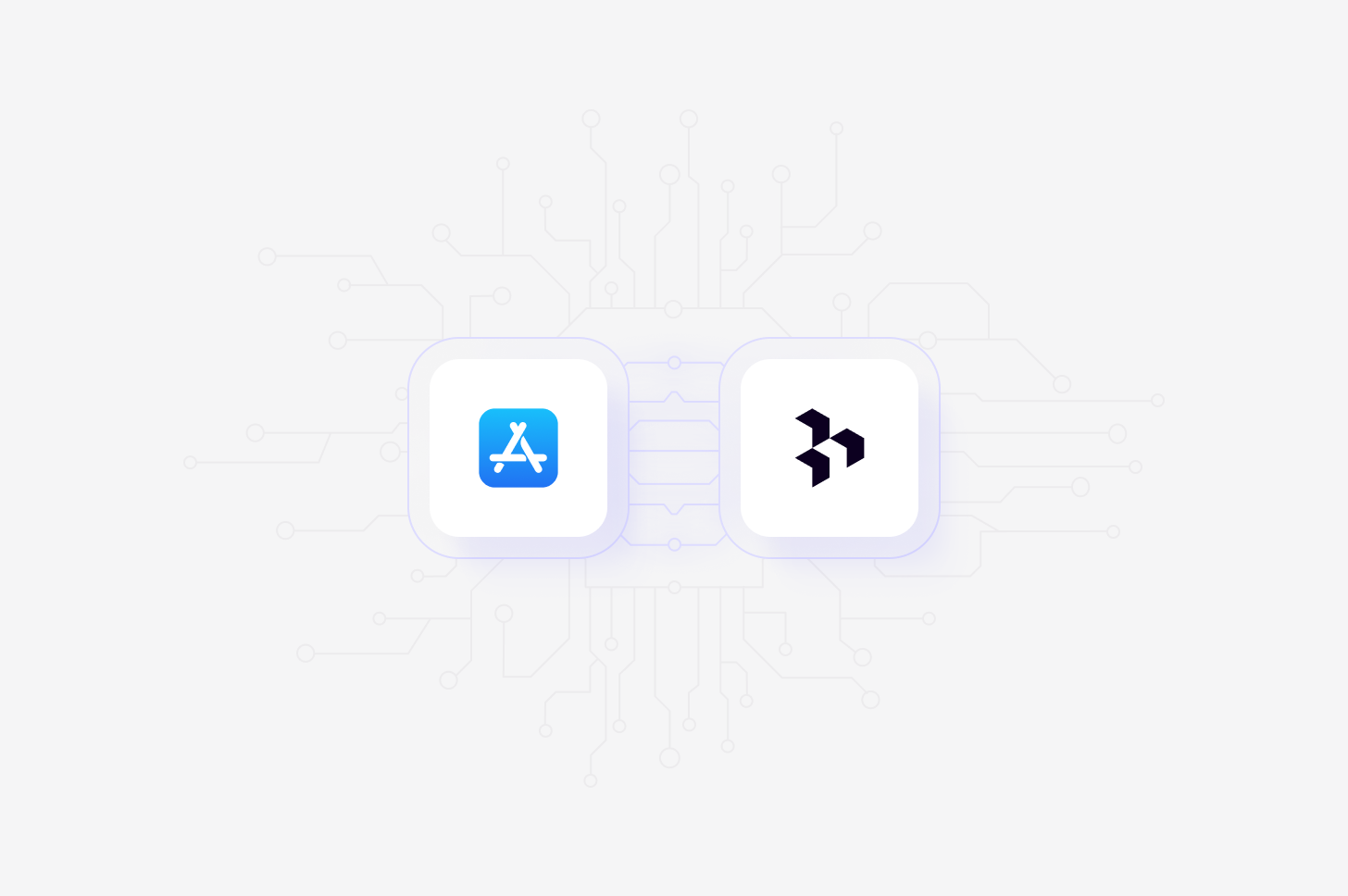
Available on Professional and Enterprise
plans
Overview
Automatically import App Store reviews into Channels in real-time, where they’ll be automatically analyzed and classified into themes, allowing you to track trends over time. When setting up the connection, you’ll have the option to select specific apps to sync reviews from, and you can also select how far back you’d like to import existing data from. Learn more about Channels →Set up App Store integration
To connect to the App Store, you need a team key with either App Manager
or Admin permissions. Even though Apple’s
documentation
mentions other roles are supported, our own testing has shown that only App
Manager or Admin permissions are supported. With this, ensure you obtain
Key ID, Issuer ID, and the .p8 file. You can request this from your
development or IT team.Add source to an existing channel set up in your workspace.
- To do this, set up your Channel and select
App Storein the Connect data source modal. This will require you to accept the required permissions, enter your developer name and select your apps. - Next, enter the
Key ID,Issuer ID, and.P8 filefrom App Store and clickNext. - From there, choose your apps to pull data in from and confirm the connection.
Import reviews automatically to Channels
Once you have connected your App Store account to Dovetail, you can sync reviews into a Channel where they will be automatically stored, analyzed, summarized and organized into themes.- To do this, set up your Channel and select
App Storein the Connect data source modal. - Next, select the apps you wish to sync reviews from and how far back you’d like to import existing data from.
- From there, confirm set up and select
Finish. Once complete, reviews will start importing into your Channel and continue to sync new reviews when received.
Reviewer name, Rating, Device, App version, Thumbs up count and Thumbs down count, and Reviewer language.
