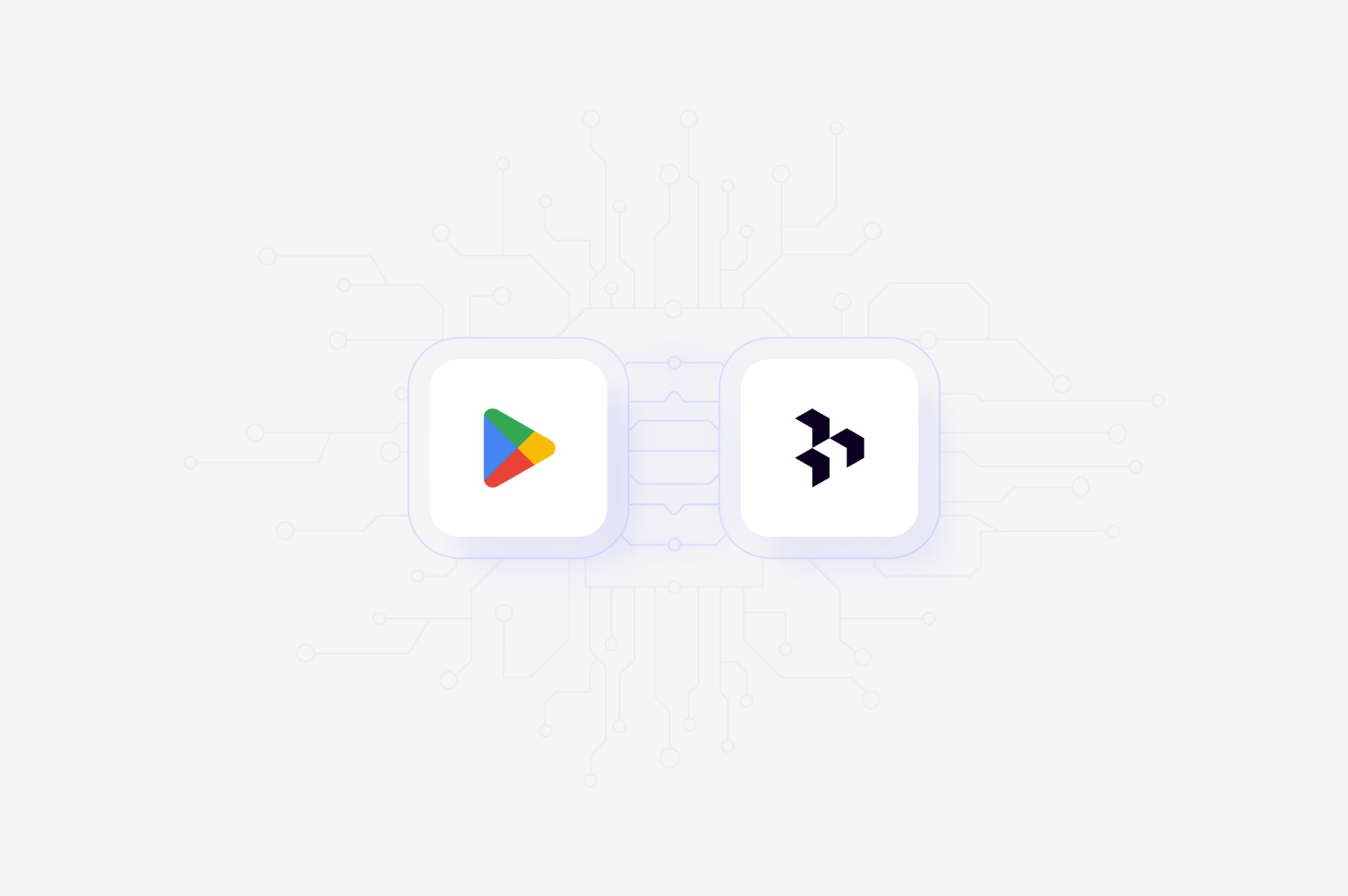
Available on Professional and Enterprise
plans
Overview
Automatically import Google Play store reviews into Channels in real-time, where they’ll be automatically analyzed and classified into themes, allowing you to track trends over time. When setting up the connection, you’ll have the option to select specific apps to sync reviews from, and you can also select how far back you’d like to import existing data from. Learn more about Channels →Set up Google Play store integration
You can set up your Google Play store integration from Settings, when creating a new Channel, or want toAdd source to an existing channel set up in your workspace.
- To do this, set up your Channel and select
Google Playin the Connect data source modal. This will require you to accept the required permissions, enter your developer name and select your apps.
If you are not a developer, you will need to ask your developer team to add
your email to your organization’s Google Console, with view app information
permissions. You will then be able to authenticate with the Google Play store
integration.
Import reviews automatically to Channels
Once you have connected your Google Play store account to Dovetail, you can sync reviews received in the Google Play store into a Channel where they will be automatically stored, analyzed, summarized and organized into themes.- To do this, set up your Channel and select
Google Playin the Connect data source modal. - Next, select the apps you wish to sync reviews from and how far back you’d like to import existing data from.
- From there, confirm set up and select
Finish. Once complete, data from the Google Play store will start importing into your Channel and continue to sync new tickets into your Channel when received in the Google Play store.
Reviewer name, Rating, Device, App version, Thumbs up count and Thumbs down count, and Reviewer language.
Disconnect Google Play Store
When you disconnect Dovetail, we will no longer have access to your Google Play Store data or your Google Play Store account information. Any files that you have imported into Dovetail before disconnecting will not be deleted and will remain in Dovetail.- If you wish to disconnect Google Play Store account from Dovetail, select ⚙️ **Settings **→ Integrations , locate Google Play Store, click
•••and selectDisconnect.
FAQs
Why does Dovetail need broad permissions for Google Play?
Why does Dovetail need broad permissions for Google Play?
Dovetail uses the official Google Play Developer API, which only offers one permission scope:
https://www.googleapis.com/auth/androidpublisherEven if you’re just importing reviews, Google requires this full access scope.Is there a way to limit what Dovetail can access?
Is there a way to limit what Dovetail can access?
You have two options to further control our integration:
- **Creating a service account **and limiting its access in the Play Console.
- **Adding a user **with the right permissions and using their credentials.
Why doesn't Dovetail just scrape reviews?
Why doesn't Dovetail just scrape reviews?
Scraping Google Play violates their terms of service, can break without warning, and puts your app at risk. We stick to the official API to keep things secure and compliant.
What if I only want to import reviews and nothing else?
What if I only want to import reviews and nothing else?
Unfortunately, Google doesn’t offer more granular scopes at this time. If that changes, we’ll update our integration to match.
What if I have more technical questions about this integration?
What if I have more technical questions about this integration?
Reach out to our team at [email protected], and we’d be happy to talk through it with you and your team.

