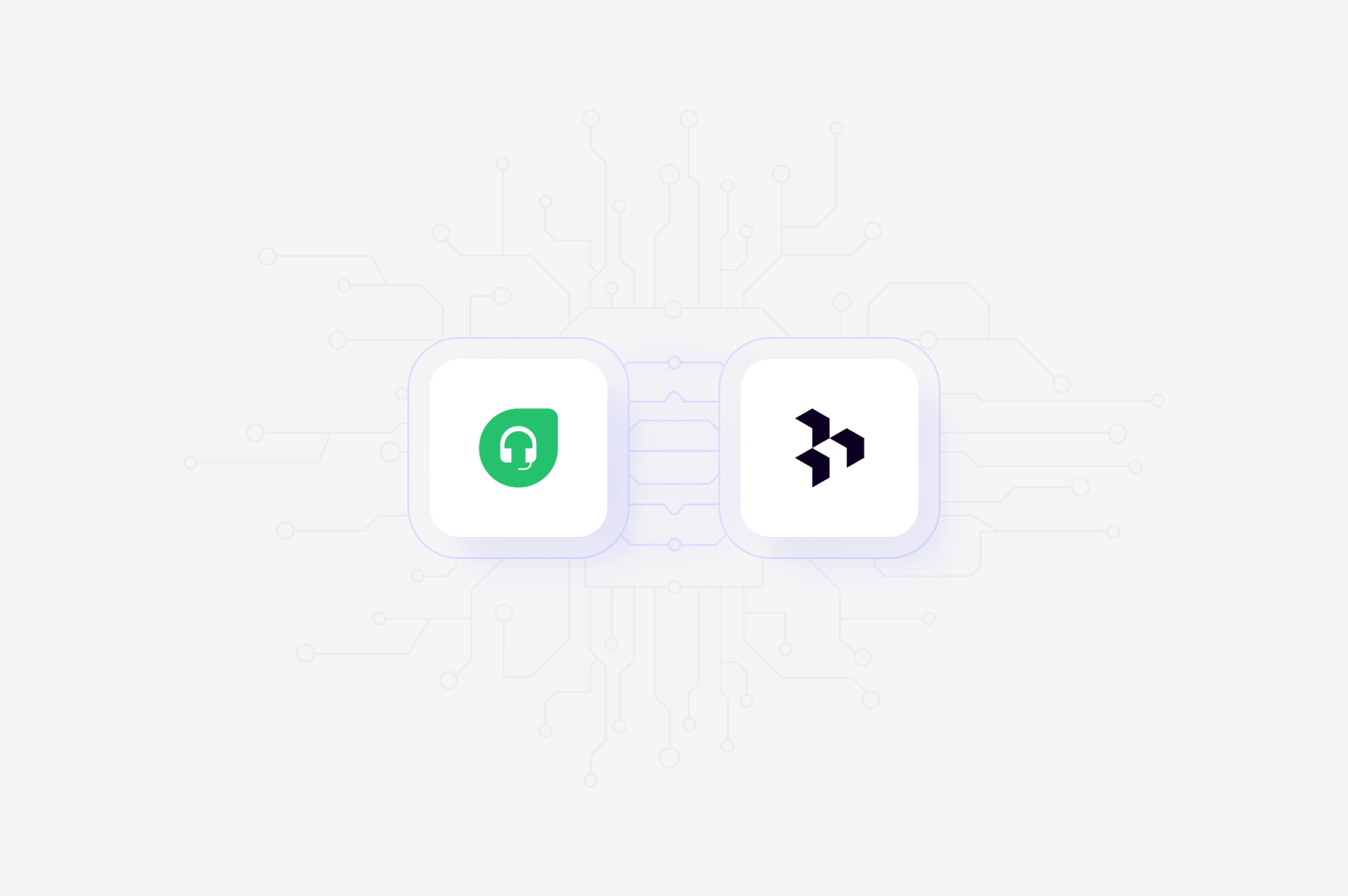
Available on Professional and Enterprise
plans
Overview
Connect your Freshdesk account to Channels to automatically ingest and analyze support tickets. Once connected, tickets will sync into Channels where they’ll be grouped into themes, sentiment analyzed, and tracked over time, no manual tagging or reading required. This integration helps support, product, and CX teams identify trends, spot recurring issues, and bring high-volume feedback closer to decision-making.Set up Freshdesk integration
You can set up your Freshdesk integration from Settings, when create a new Channel, or want toAdd source to an existing channel set up in your workspace.
- To do this, set up your Channel and select
Freskdeskin the Connect data source modal. This will require you to review and accept the required permissions. - From there, enter your Freshdesk domain (e.g.
yourcompany.freshdesk.com) and paste your API key from Freshdesk. You can find this by going to your Freshdesk profile → API key.
Import tickets to Channels
Once you have connected your Freshdesk account to Dovetail, you can sync support tickets received in Front into a Channel where they will be automatically stored, analyzed, summarized and organized into themes. The status of these tickets must be Closed to successfully import to Dovetail.- To do this, open or create a new Channel for
Support ticketsand addFreshdeskas a data source. - Next, select the past closed tickets you wish to sync to your channel.
- From there, confirm set up and select
Finish. Once complete, data from Freshdesk will start importing into your Channel and continue to sync new issues into your Channel when received and closed in Freshdesk.
Disconnect Freshdesk account
When you disconnect Dovetail, we will no longer have access to your Freshdesk data or your Freskdesk account information. Any files that you have imported into Dovetail before disconnecting will not be deleted and will remain in Dovetail.- If you wish to disconnect Freshdesk account from Dovetail, select ⚙️ **Settings **→ Integrations , locate Freshdesk, click
•••and selectDisconnect.

