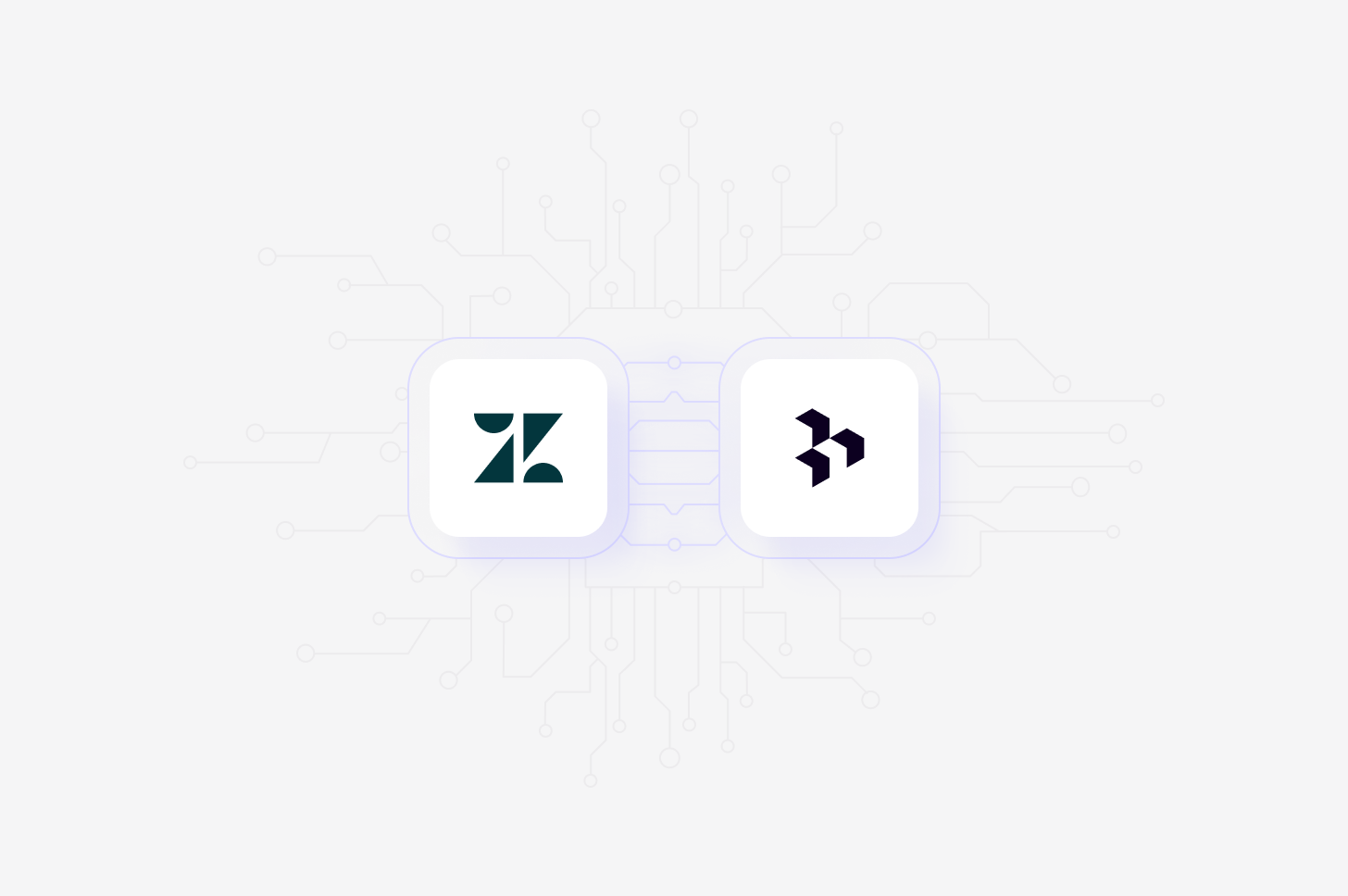
Overview
Automatically import Zendesk tickets into Channels in real-time, where they’ll be automatically analyzed and classified into themes, allowing you to track trends over time. When setting up the connection, you’ll have the option to select specific inboxes to sync tickets from, and you can also select how far back you’d like to import existing data from. Learn more about Channels →Set up Zendesk integration
You can set up your Zendesk integration from Settings, when you create a new Channel, or when you want toAdd source to an existing channel set up in your workspace.
To do this, set up your Channel and select Zendesk in the Connect data source modal. This will require you to review and accept the required permissions.
It’s important to note that Zendesk manages permissions based on roles, and the only action Dovetail takes is to read data. To ensure the integration works correctly, the Zendesk user setting up the integration should have the following permissions for tickets.
In Zendesk, navigate to the People section to access roles. Under the Tickets subsection, please ensure the following permissions are enabled:
- Tickets they can access: All within their brand membership, including those in private groups
- Commenting permissions: Public and private comments
- Manage ticket fields
To connect an external data source, you’ll need access to it to authorize the
specific permissions that Dovetail requires. If you don’t have the correct
level of access and are unable to authorize, you’ll need to reach out to an
internal team that can provide you with the correct access.
Import tickets automatically to Channels
Once you have connected your Zendesk Account to Dovetail, you can sync support tickets received in Zendesk into a Channel where they will be automatically stored, analyzed, summarized and organized into themes.- To do this, open or create a new Channel for
Support tickets andaddZendeskas a data source. - Next, select the inboxes you wish to sync tickets from and how far back you’d like to import existing data from.
- From there, confirm set up and select
Finish. Once complete, data from Zendesk will start importing into your Channel and continue to sync new tickets into your Channel when received in Zendesk.
What Zendesk API scopes does Dovetail request?
What Zendesk API scopes does Dovetail request?
Dovetail requests the following OAuth scope when connecting to Zendesk:
read– This provides read-only access across multiple Zendesk resources (not just tickets). It allows Dovetail to import ticket content and metadata into your workspace for analysis.
Note: While Zendesk offers a more specifictickets:readscope, it does not return archived tickets via the list tickets endpoint. To ensure a complete and consistent import—including archived tickets—Dovetail uses the broaderreadscope.
How do you handle Zendesk API rate limits?
How do you handle Zendesk API rate limits?
We monitor your remaining API request allowance, and back off as soon as there are less than 200 requests allowed.
What tickets are imported into a Channel from Zendesk?
What tickets are imported into a Channel from Zendesk?
Tickets with a status of “Solved” and/or “Closed” in Zendesk are imported into a Channel.

