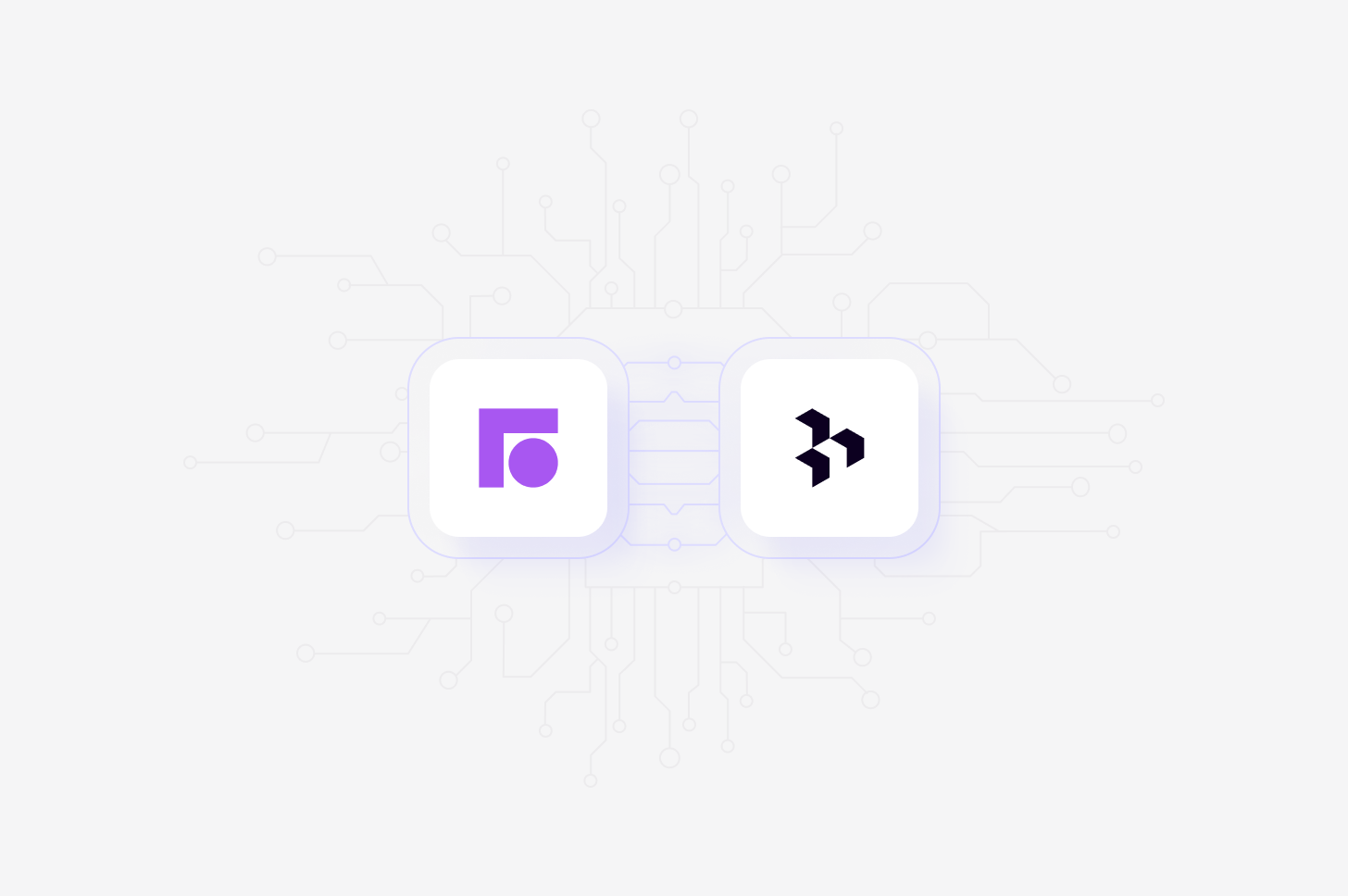
Available on Professional and Enterprise
plans
Overview
Automatically import Front tickets into Channels in real-time, where they’ll be automatically analyzed and classified into themes, allowing you to track trends over time. When setting up the connection, you’ll have the option to select specific inboxes to sync tickets from, and you can also select how far back you’d like to import existing data from. Learn more about Channels →Set up Front integration
You can set up your Front integration from Settings, when create a new Channel, or want toAdd source to an existing channel set up in your workspace.
- To do this, set up your Channel and select
Frontin the Connect data source modal. This will require you to review and accept the required permissions.
Connect and authorize data source
To connect an external data source, you’ll need access to it to authorize the
specific permissions that Dovetail requires. If you don’t have the correct
level of access and are unable to authorize, you’ll need to reach out to an
internal team that can provide you with the correct access.
Import tickets automatically to Channels
Once you have connected your Front Account to Dovetail, you can sync support tickets received in Front into a Channel where they will be automatically stored, analyzed, summarized and organized into themes.- To do this, open or create a new Channel and add
Frontas a data source. - Next, select the inboxes you wish to sync tickets from and how far back you’d like to import existing data from.
- From there, confirm set up and select
Finish. Once complete, data from Front will start importing into your Channel and continue to sync new tickets into your Channel when received in Front.
Disconnect Front account
When you disconnect Dovetail, we will no longer have access to your Front data or your Front account information. Any files that you have imported into Dovetail before disconnecting will not be deleted and will remain in Dovetail.- If you wish to disconnect Front account from Dovetail, select ⚙️ **Settings **→ Integrations , locate Front, click
•••and selectDisconnect.

