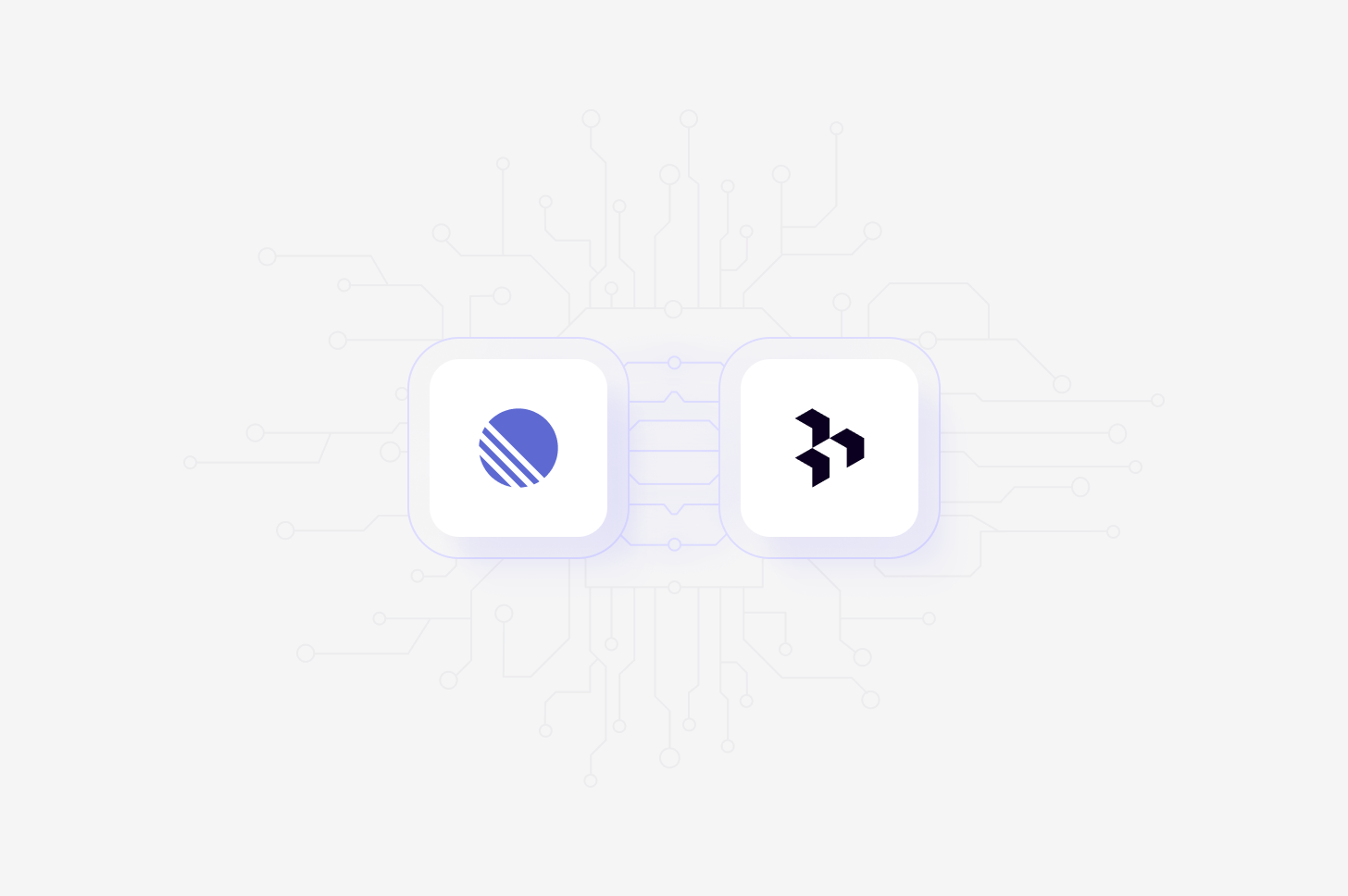
Overview
Build customer-driven roadmaps by creating tickets from and linking customer feedback to projects in Linear. Our Linear integration works across themes and data in Channels as well as insights and highlights in Projects so you can act on what you learn from customers.Set up Linear integration
Anyone with any level of user access to Linear and Dovetail can connect to Dovetail by navigating to the Settings page in Dovetail.- To connect your Linear account, select ⚙️ Settings → Integrations, locate Linear and click
•••. - Next, select
Connectand continue to login to your Linear account, review requested permissions, and authorize the connection. - Once connected, you will be able to create and link Dovetail content to Linear issues and projects.
Create a Linear issue
Create a Linear issue or project directly from customer feedback in Channels or Projects.- Channels
- Projects
- To do this, navigate to a theme or data point within a channel and click the
•••menu . - Next, click Send to Linear then Create new issue.
- From there, complete details that you want to appear in Linear. When creating a project, you must select a team and enter a issue name. Optional fields include a description for the issue, a label, state, priority, assignee, project, and customer.
Create a Linear project
Create a Linear project directly from customer feedback in Channels or Projects.- Channels
- Projects
- To do this, navigate to a theme or data point within a channel and click the
•••menu . - Next, click Send to Linear then Create new project.
- From there, complete details that you want to appear in Linear. When creating a project, you must select a team and enter a project title. Optional fields include a description for the project, a label, and customer.
Link Dovetail content to Linear
You can link Channels themes, Channels data points, Project highlights, and insights to Linear. When linking, these items are attached to Linear issues or projects as embedded objects.- To do this, navigate to a theme, data point, highlight, or insight and click the
•••menu . - Next, click Send to Linear and select one of the following options:
- Link to existing issue: Search for an existing Linear issue and link the Dovetail item to it.
- Link as a customer request to existing project: Search for an existing Linear project and add the Dovetail item as a customer request.
View Dovetail content in Linear
Once an insight, theme, or highlight from Dovetail is linked, it will appear as an interactive embed within the Linear issue or project. The embed shows a preview of the content from Dovetail and includes a direct link back to the original item for full context.While only authenticated users can link or create items from Dovetail, the resulting embeds are visible to all users in Linear, and the link status is visible to all users in Dovetail.
Disconnect your Linear account
When you disconnect Dovetail, we will no longer have access to your Linear data or your Linear account information. Any files that you have imported into Dovetail before disconnecting will not be deleted and will remain in Dovetail.- If you wish to disconnect Linear account from Dovetail, select ⚙️ Settings → Integrations , locate Linear, click
•••and selectDisconnect.
Requested permissions
When you connect your Linear account to Dovetail, you will grant Dovetail access to:- Read-only access to all data in the Linear workspace, including issues, projects, teams, users, labels, customers, and attachments.
- Full create, update, and delete capabilities across the workspace for things like issues, projects, attachments, external links, and customer linking.

