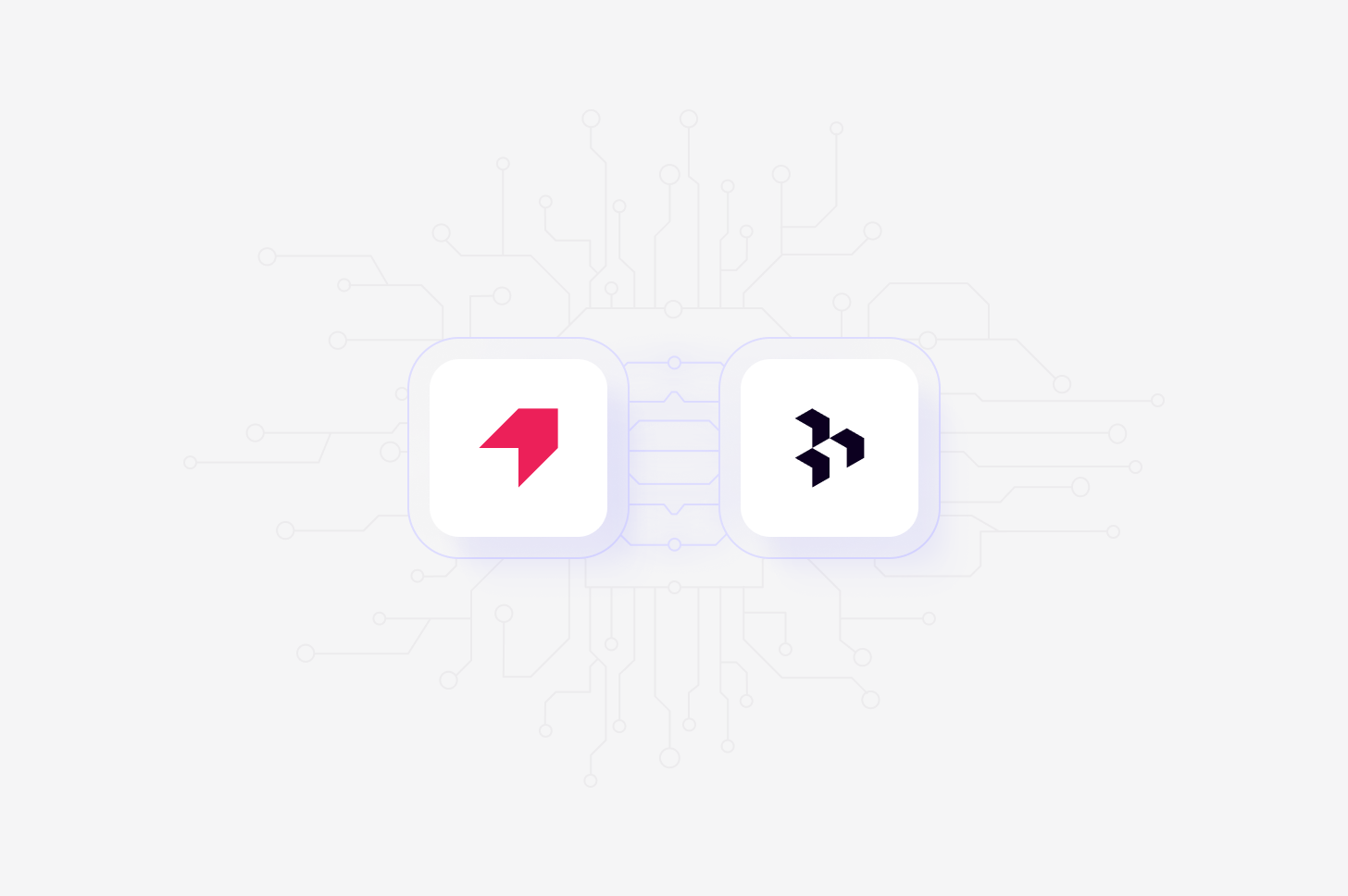
Available in beta on Professional and Enterprise
plans.
Overview
Automatically import Pendo Listen product feedback into Channels in real-time, where they’ll be automatically analyzed and classified into themes, allowing you to track trends over time. When setting up the connection, you’ll have the option to select specific apps to sync reviews from, and you can also select how far back you’d like to import existing data from. Learn more about Channels →Set up Pendo integration
You can set up your Pendo integration from Settings, when creating a new Channel, or want toAdd source to an existing channel set up in your workspace.
- To do this, set up your Channel and select
Pendoin the Connect data source modal. This will require you to accept the required permissions.
Import feedback automatically to Channels
Once you have connected your Pendo Listen account to Dovetail, you can sync feedback into a Channel where they will be automatically stored, analyzed, summarized and organized into themes.- To do this, open or create a new Channel and add
Pendoas a data source. - You’ll need a Pendo Pulse subscription or higher to access your API key. If you’re an admin, you can find the API key in Settings in your Pendo account.
- Enter your API key, select the region, and click “Next.”
- Next, select the apps you wish to sync reviews from and how far back you’d like to import existing data from.
- From there, confirm set up and select
Finish. Once complete, reviews will start importing into your Channel and continue to sync new reviews when received.
Effort, Impact, Type, and Created by type.
Disconnect Pendo account
When you disconnect Dovetail, we will no longer have access to your Pendo Listen data or your account information. Any files that you have imported into Dovetail before disconnecting will not be deleted and will remain in Dovetail.- If you wish to disconnect Pendo Listen account from Dovetail, select ⚙️ **Settings **→ Integrations , locate Pendo, click
•••and selectDisconnect.

