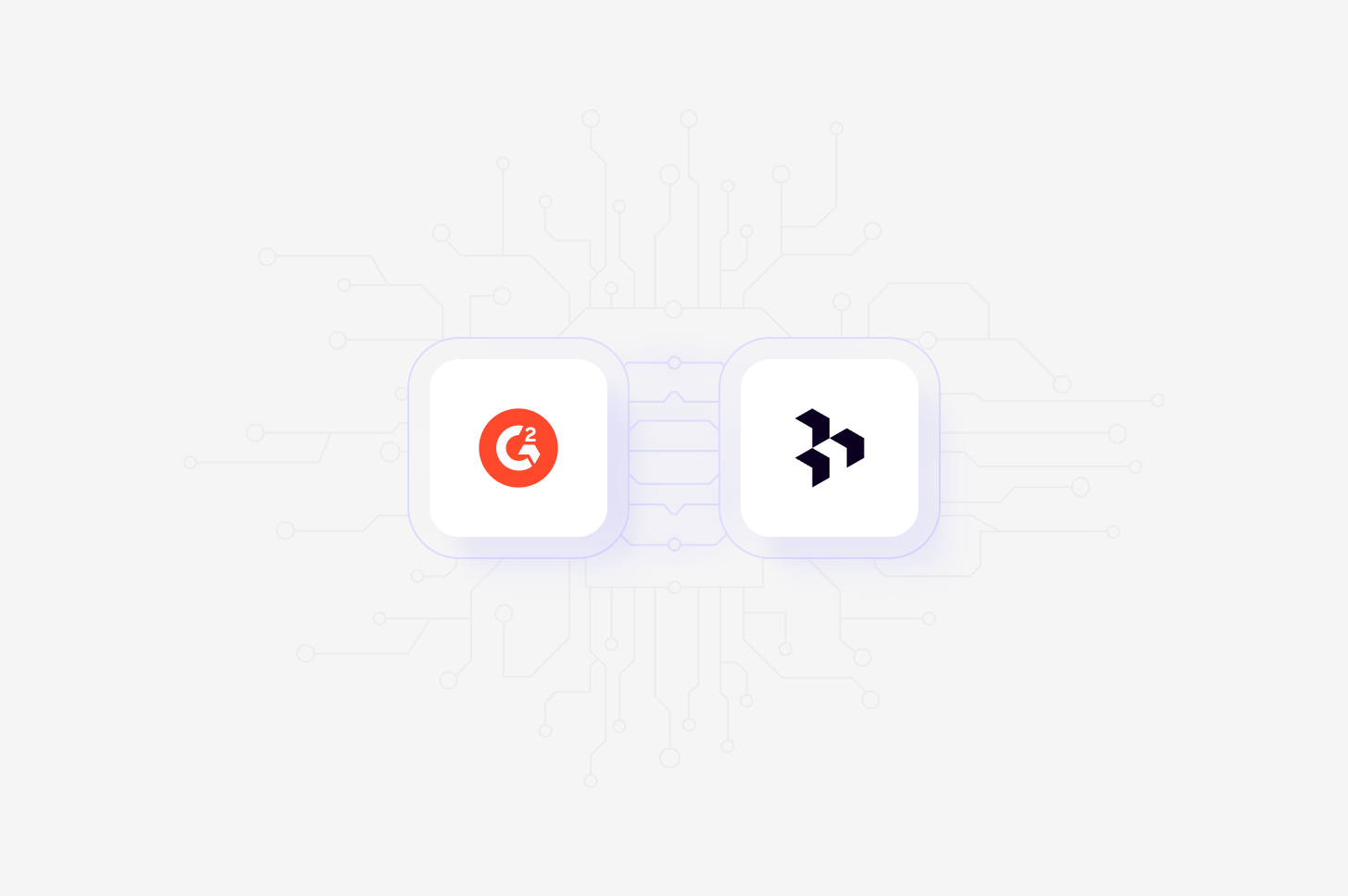
Available in beta for workspaces on Professional and Enterprise
plans.
Overview
Automatically import G2 reviews into Channels in real-time, where they’ll be automatically analyzed and classified into themes, allowing you to track trends over time. When setting up the connection, you’ll have the option to select specific apps to sync reviews from, and you can also select how far back you’d like to import existing data from. Learn more about Channels →Set up G2 integration
You can set up your G2 integration from Settings, when creating a new Channel, or when youAdd source to an existing channel set up in your workspace.
- To do this, set up your Channel and select
G2in the Connect data source modal. - In a separate window, navigate to your G2 integrations page and copy your API key. Paste this back into Dovetail and press
Continue
Import reviews automatically to Channels
Once you have connected your G2 account to Dovetail, you can sync reviews into a Channel where they will be automatically stored, analyzed, summarized and organized into themes.- To do this, open or create a new Channel and add
G2as a data source. - Next, select the apps you wish to sync reviews from and how far back you’d like to import existing data from.
- From there, confirm set up and select
Finish. Once complete, reviews will start importing into your Channel and continue to sync new reviews when received.
Reviewer name, Reviewer company, and Reviewer title.
Disconnect G2 account
When you disconnect Dovetail, we will no longer have access to your G2 data or your G2 account information. Any files that you have imported into Dovetail before disconnecting will not be deleted and will remain in Dovetail.- If you wish to disconnect G2 account from Dovetail, select ⚙️ **Settings **→ Integrations , locate G2, click
•••and selectDisconnect.

