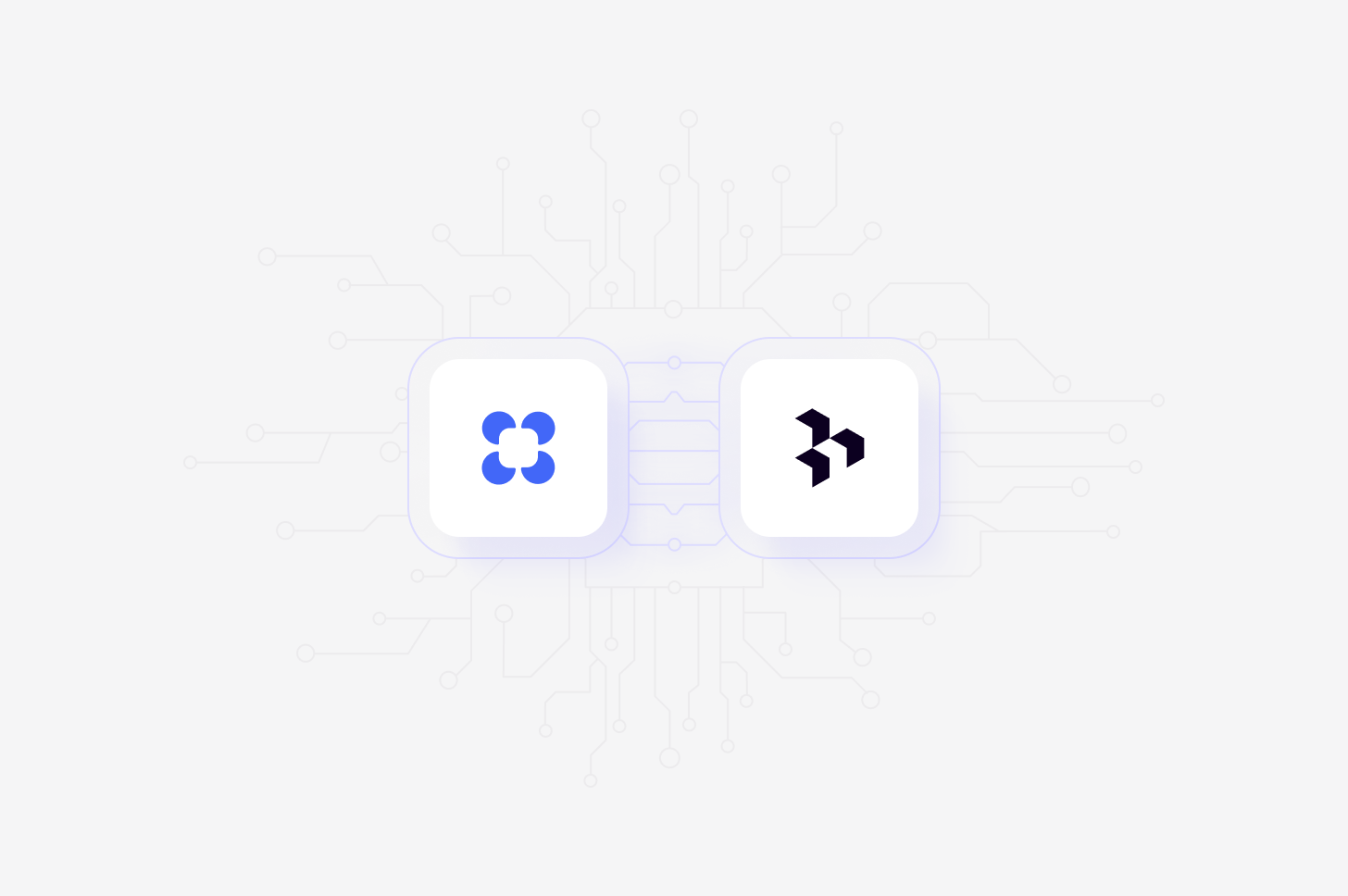
This feature is available on all plans.
Overview
Use real customer feedback from projects, channels, and insights to create AI prototypes. Enable the beta for your workspace, sign up for an Alloy account, then ask chat to create a prototype based on what you’re looking at. You can also click Prototype in Alloy via the···menu on a theme in a Channel.
Get started with Alloy
Sign up for Alloy, install the browser extension, then capture snapshots of the relevant screens in your product. You’ll need a few snapshots of your product to use as templates for the prototypes.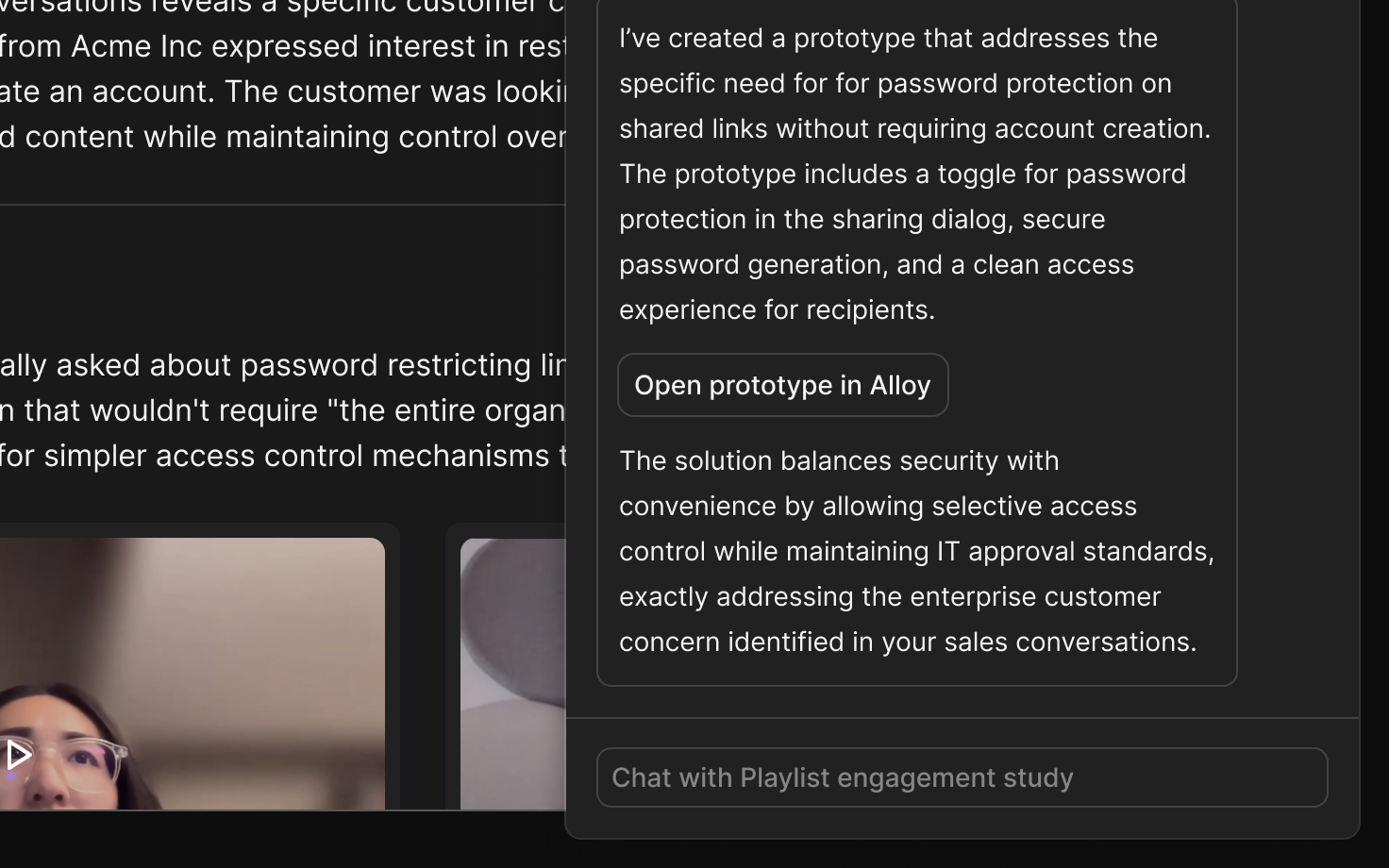
Create a prototype from chat
Workspace admins can enable this feature for your entire workspace. To enable, go to ⚙️ Settings → Beta, locate Create AI prototypes with Alloy, and click Enable. Once this is done, anyone with any level of user access in Dovetail can use the Alloy integration, and there’s no authentication required. As long as you have a Dovetail and Alloy account, you’re good to go.- To start, navigate to any transcript from a customer call within a project, any insight about a feature request or pain point, a tag with highlights, or an entire project or channel.
- Click Chat with… at the bottom of the screen to open chat, then simply ask chat to create a prototype in Alloy. Literally just type ”Can you create a prototype in Alloy?”
- Dovetail will summarize the feedback for Alloy and respond with an Open prototype in Alloy button. Click this button and select the relevant snapshot to start prototyping.
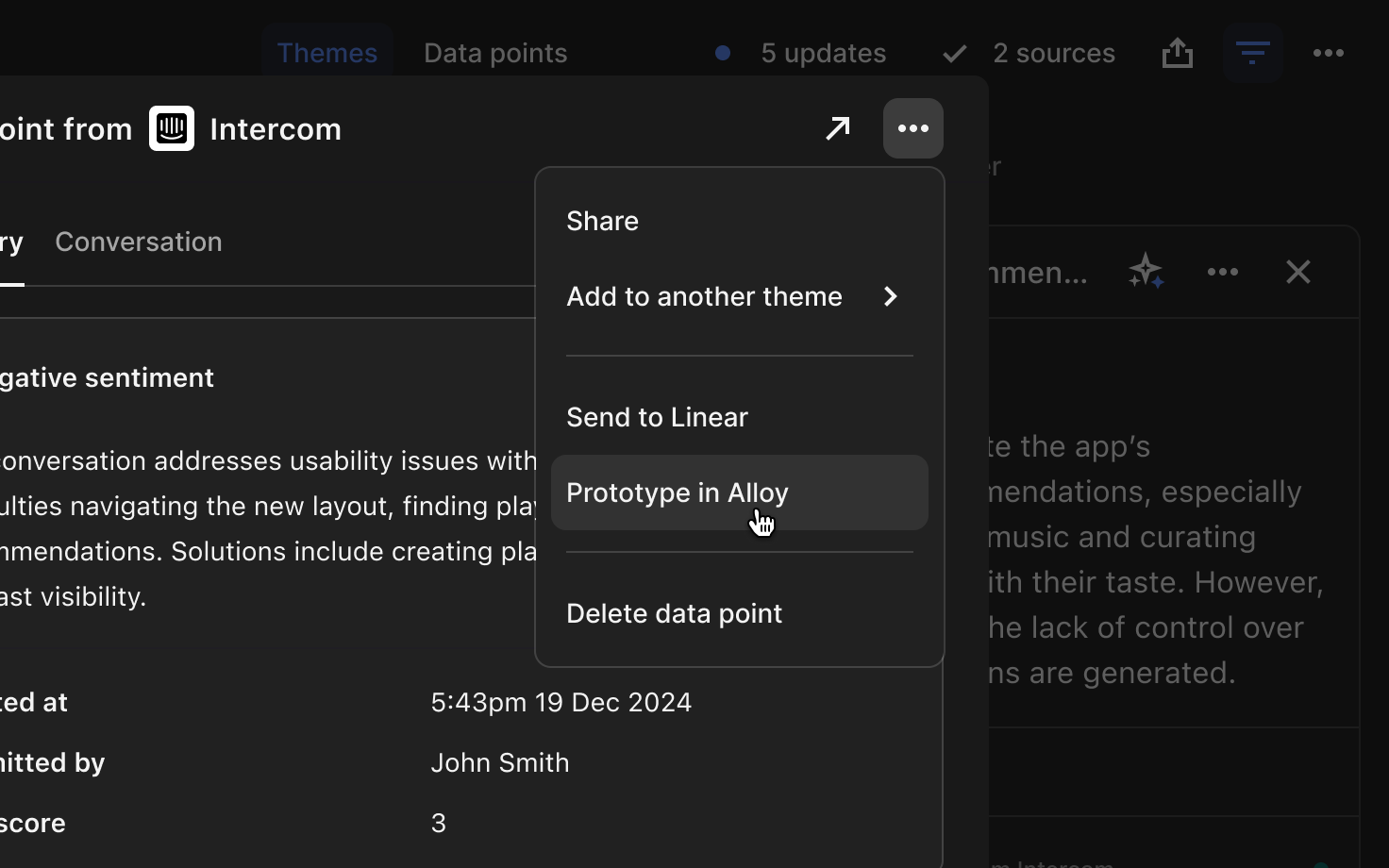
Create a prototype from a theme
You can also start your Alloy prototype from a specific theme in a channel. Just click the···menu on a theme, then click Prototype in Alloy to get started.

