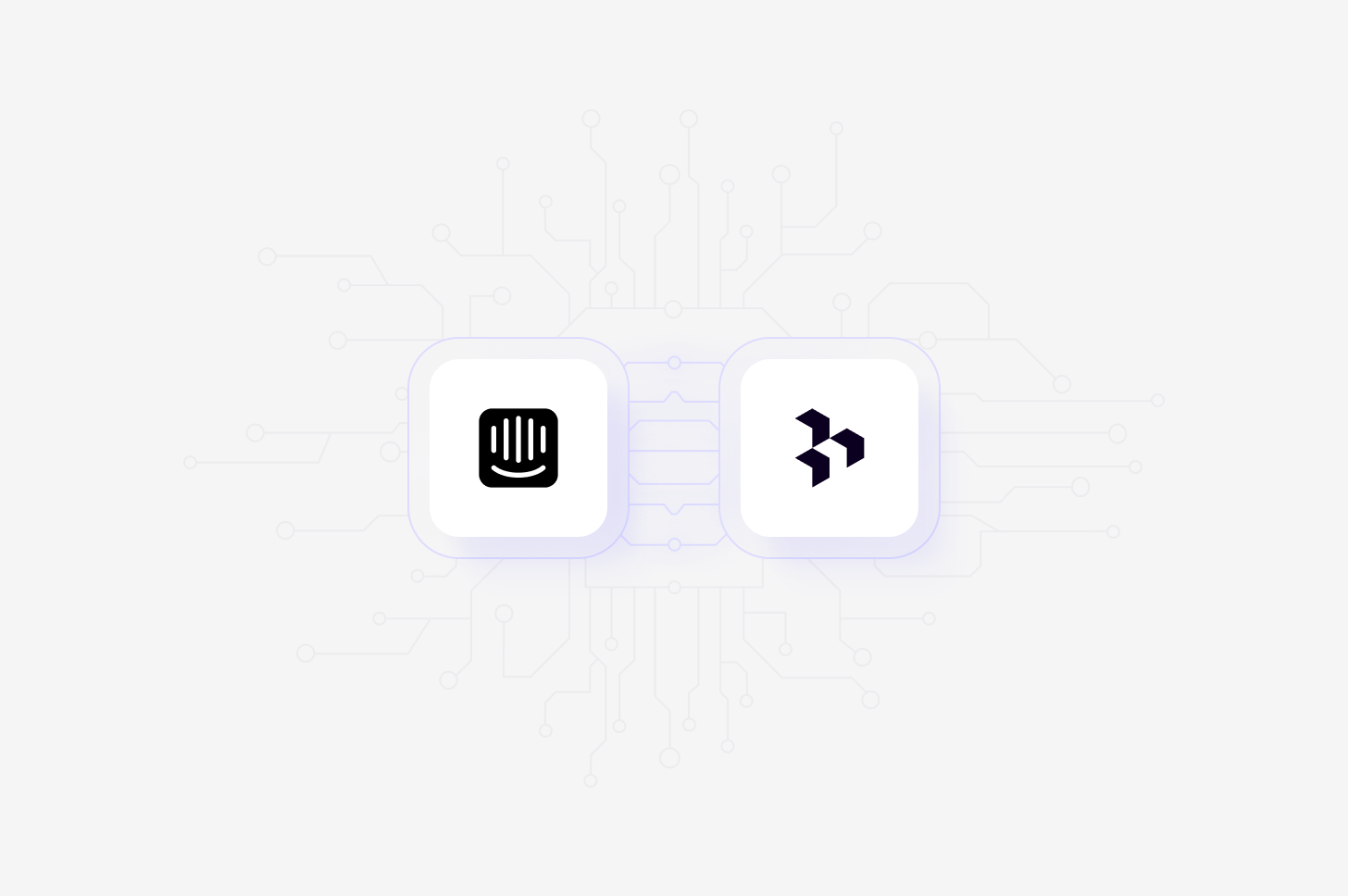
Overview
Automatically import Intercom tickets into Channels in real-time, where they’ll be automatically analyzed and classified into themes, allowing you to track trends over time. When setting up the connection, you’ll have the option to select specific inboxes to sync tickets from, and you can also select how far back you’d like to import existing data from. Learn more about Channels →Set up Intercom integration
You can set up your Intercom integration from Settings, when you create a new Channel, or when you want toAdd source to an existing channel set up in your workspace.
To do this, set up your Channel and select Intercom in the Connect data source modal. This will require you to review and accept the required permissions.
It’s important to note that Intercom manages permissions based on roles, and the only action Dovetail takes is to read data. To ensure the integration works correctly, the user setting up the integration should also have the Can install, configure and delete apps permission in Intercom.
To connect an external data source, you’ll need access to it to authorize the
specific permissions that Dovetail requires. If you don’t have the correct
level of access and are unable to authorize, you’ll need to reach out to an
internal team that can provide you with the correct access.
Import conversations automatically to Channels
Once you have connected your Intercom account to Dovetail, you can sync support tickets received in Intercom into a Channel where they will be automatically stored, analyzed, summarized and organized into themes.- To do this, open or create a new Channel for
Support ticketsand addIntercomas a data source. - Next, select the inboxes you wish to sync conversations from and how far back you’d like to import existing data from.
- From there, confirm set up and select
Finish. Once complete, data from Intercom will start importing into your Channel and continue to sync new tickets into your Channel when received in Intercom.

