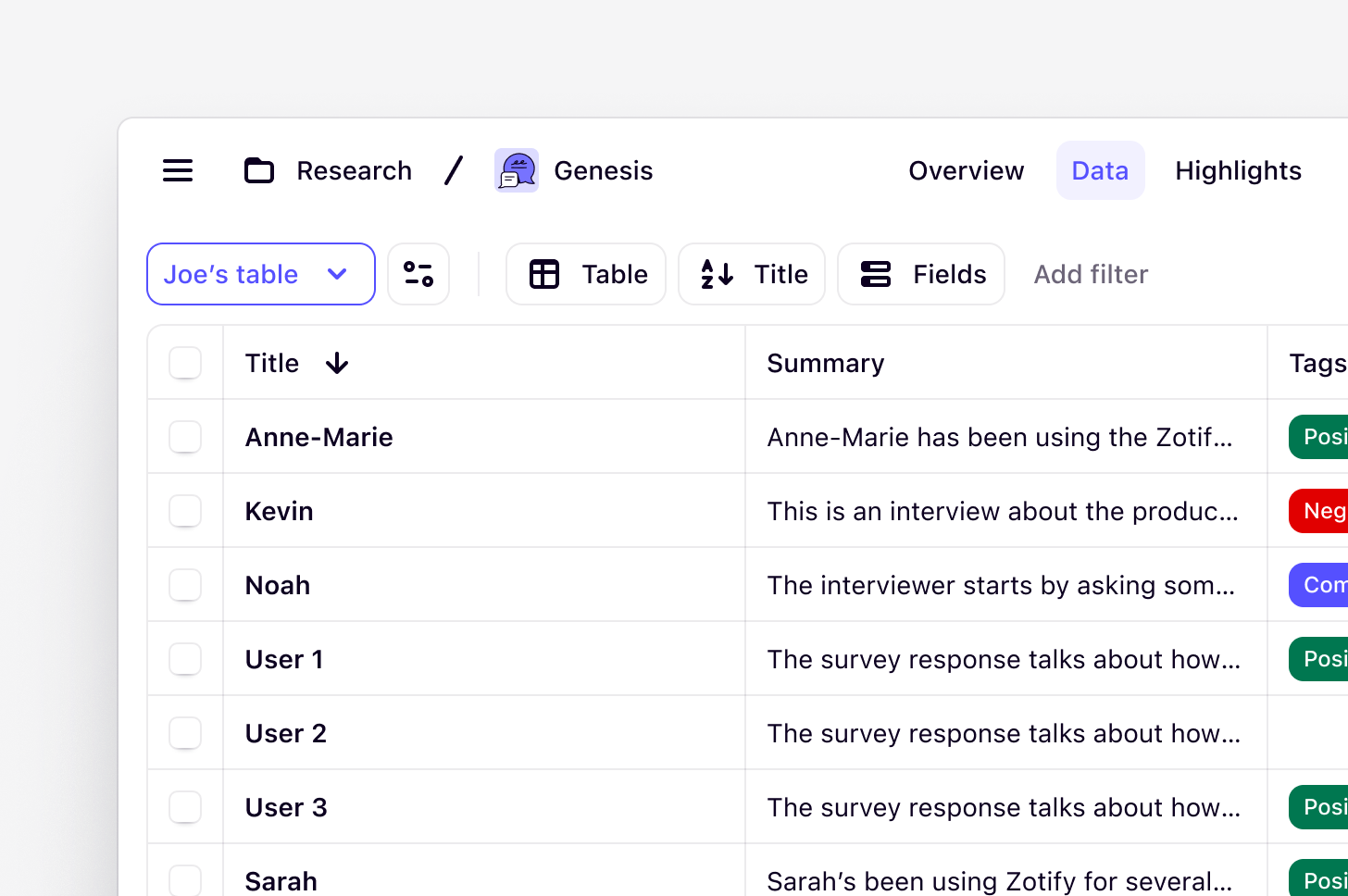
Available on Professional and Enterprise plansManagers and Contributors with edit access can create new project views
Overview
Views and filters allow you to see your data in different ways. Within a project, you can create views to organize, filter, sort, and drill down on specific data.View types for your data
Data, highlights, and insights can be viewed in a choice of five layouts:- Grid: Display content in a beautiful way—great for presentations!
- Board: Great for project planning and organizing content. This view groups objects by field when added to your project.
- Table: View, filter, and update data and fields in a table. Each field is shown as a column. For those used to working in spreadsheets.
- Canvas: Arrange, move, and cluster content in an unstructured space. Commonly used to work with highlights created in your project.
- List: Display content in a simple and minimalist list.
Create a new view
You can create a different view and customize what data is displayed to suit your needs. For example, in a project with multiple data types (e.g. interviews and NPS responses), you may want to create a Highlights view to analyze just NPS responses, and order them by NPS score.- To create a new view in your project, click on the filter icon menu from the top right of the page to open the filter bar, then click on the current view name on the left and press
+ Add a view. - From there, you can:
- Use Filter to display content only relevant to that view. For example, choose to filter for highlights that correspond to a particular tag;
- Apply a Sort to order content. For example, sort highlights or insights alphabetically or;
- Group by allows you to structure your board view by field. For example, group your data by segment, persona, or demographic.
- If you want to save the changes you made, simply hit Save for everyone. If you want to remove changes you made, simply hit Reset.
Rename a view
You can rename a view in your project at any time. To do this, navigate to the drop down menu in the top left and enter a new name in the textbox.Switch between different views in your project
If you have created more than one view in your project for a specific object (Data, Highlights or Insight), you can seamlessly navigate between them.- To do this, open the object type (Data, Highlights or Insight) then navigate to the dropdown menu in the top left corner.
- From there, you will be able to see a list of all views created under that object and open your chosen view.
Delete a view from your project
You can remove a view from your project without impacting the data within it.- To do this, open your view, click the
Configureicon and selectMove view to trash. Views can be restored at any time from trash.
FAQs
If I delete every view, is my data gone?
If I delete every view, is my data gone?
Nope, it still exists, it’s just hiding. Just add a new view and it’ll come back. Projects house data, highlights and insights (amongst other things). And if each project is a house, then views are windows you can look through to see your data. When you remove the windows, your data stays in the house - it just can’t be seen. To see your data again, all you need to do is create another window! That is - another view.
My project data isn’t organised the way I left it — I think I've deleted something by accident
My project data isn’t organised the way I left it — I think I've deleted something by accident
Unwanted changes to your views, particularly board views, can be due to deleting fields and other things by accident. While you can restore your field from the trash, if this field was being used to filter or group by in any views, that setting won’t automatically restore. Common accidental deletions include:
- Deleting a field that is being used in a Group by setting on a view
- Deleting a field that is being used in a Filter on a view
- Deleting a field value without realising that it might also be a group on a board view (if the field is being used in a Group by setting on a view
- Deleting a group in one view without realising that it represents a field value. This can lead to confusion as to why changes made in one view result in changes to another—e.g. if the two views are grouped by the same field.
I’m missing raw data, highlights or insights from my project
I’m missing raw data, highlights or insights from my project
If you can’t see all the content in your project, it could be due to the filters applied to your data, highlight, or insight view. The good news is your content still exists — it just can’t be seen in the view due to the filters present. To fix this, you can:
- Remove your filters
- Create a fresh data, highlight, or insight view to see all of your content
- Search for your content using the search bar above
- Check your project trash and if necessary, restore your content
Why am I seeing an 'uncategorized' group, and what does it mean?
Why am I seeing an 'uncategorized' group, and what does it mean?
Groups let you visually organize your data using single-select, multi-select, or people fields. Each group represents a field value. As an example, let’s imagine you want to split up your project into three rounds of research: Round A, Round B, and Round C.By creating a single-select field called ‘Research round,‘ you can assign each of your notes to its relevant round. If you’re using a board view, clicking the Group by button will organize each sub-project’s notes into its own board.In this example, any notes that don’t have a value assigned for the Research round field would go into the uncategorized group. If you don’t want to see the uncategorized group, you can click ••• button in the top right and click Hide group. This button will collapse the group and move it to the right of your view. You can easily unhide groups at any time.At any point, you can also change your choice of grouping by clicking the Group by button and selecting another field. Here are the different ways you can group content:
- Group notes by:
- Single-select fields
- Multi-select fields
- People type fields
- Group highlights by tag
- Group insights by
- Published status
- Single-select fields
- Multi-select fields
- People type fields
If someone changes how a board is grouped, will that show for everyone or just for them?
If someone changes how a board is grouped, will that show for everyone or just for them?
If someone changes how a board is grouped, the changes will show for everyone in the workspace. If you’d like to hold onto a particular grouping when collaborating, we recommend creating a fresh view.
Why can't I see the filter or view options in my project?
Why can't I see the filter or view options in my project?
By default, the project filter menu is collapsed - but you can easily reveal it by clicking the filter icon located in the top-right corner of your project. The project filter menu looks like a small funnel next to the “+” button.
Why can’t I see the “Save for everyone” button?
Why can’t I see the “Save for everyone” button?
Can Viewer roles update filters in a project?
Can Viewer roles update filters in a project?
No, Viewers do not have edit access within the workspace. So, they will not be able to add or edit applied filters within a project.

