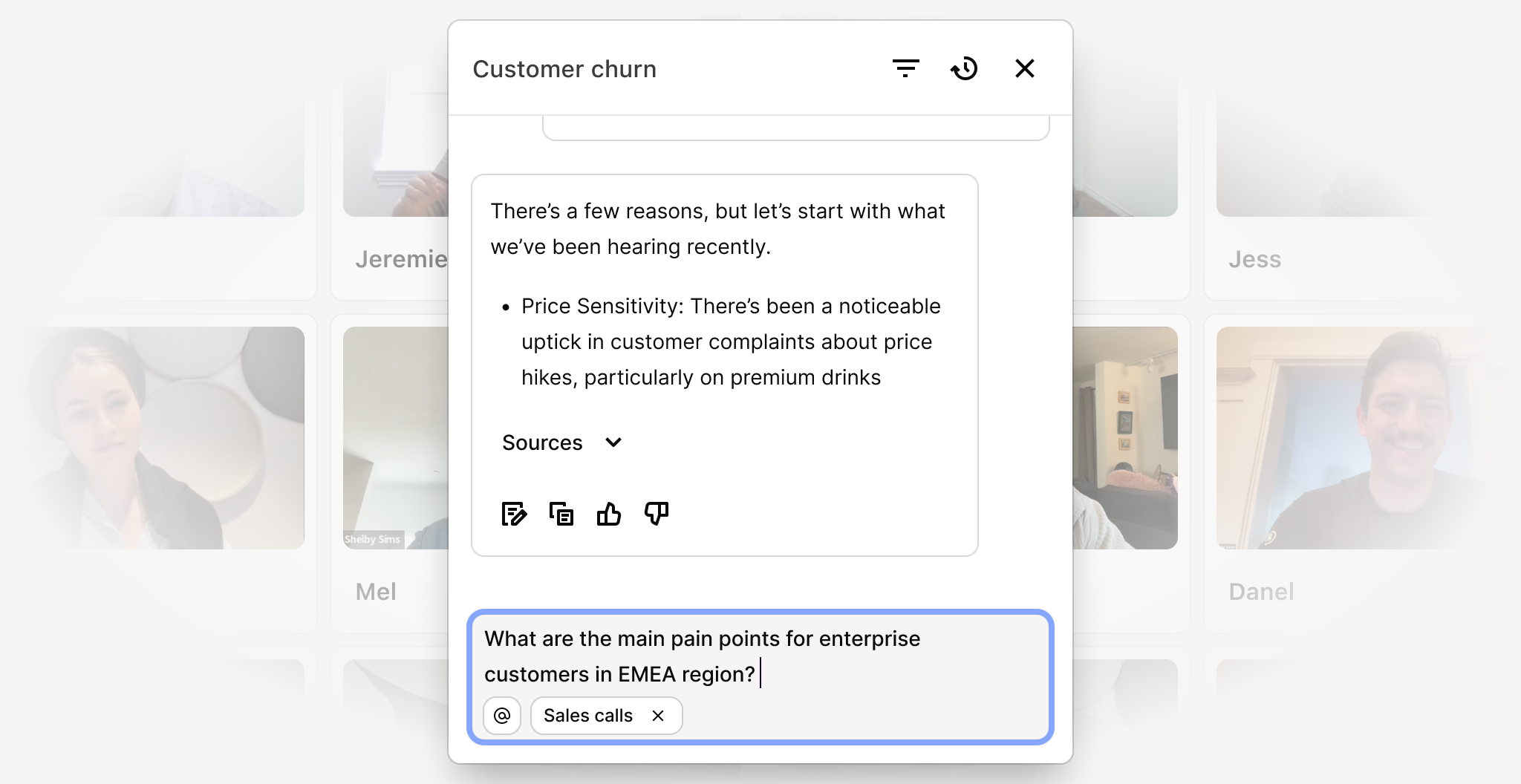
Overview
Have a question about your customer data? Ask Dovetail with chat. Powered by the latest version of Claude, chat allows anyone to query data in a conversational interface in Dovetail. With Chat, anyone is empowered to access important customer knowledge at any level across their Dovetail workspace.How chat works
Chat works across your entire workspace and will auto-apply contextual filters based on where you are. This means you can drill down on a specific document or call, zoom out to all data across a project or expand to ask questions to every piece of data in your workspace. For example:- For focused analysis: Ask questions about a specific transcript (even OCR’d documents like academic papers!) or a single feedback note.
- For project synthesis: Move up to a project level – maybe a meta-study with numerous papers or interviews – and ask broader questions across all the data within that project.
- For a workspace overview: Zoom out further to the workspace level. If you have projects dedicated to different product areas or research themes, chat can help you synthesize findings across all of them.
| Use case | Question |
|---|---|
| Refine your approach | After reviewing a sales call transcript, ask Chat: “What questions could I have asked to understand the customer’s needs better?” |
| Uncover gaps | Within a research project, ask: “What adjacent topics are mentioned but not deeply explored in this data?” Use the insights to kickstart recruitment for your next study. |
| Generate high-level reports | At the workspace level, ask: “Summarize the most common customer frustrations mentioned across all feedback projects this quarter” for a quick VoC report for leadership. |
| Accelerate onboarding | New team members can click into different projects and use Chat to ask: “What was the primary goal of this discovery research?” or “Summarize the key recommendations from this project” to get up to speed faster. |
Start a new chat
- To use chat, click
Chatin the sidebar or use keyboard shortcut⌘ J or Ctrl Jwherever you are in the workspace. - From there, interact with your data and ask questions. These could be anything from “How might I improve this conversation in the future?” if you’re engaging with a customer to “What are key voice of customer themes for this month?” if you’re looking to gain a holistic understanding of feedback.
View citations
Every answer chat provides is grounded in your data to help validate findings with confidence. You’ll see clear sources for each answer, allowing you to instantly trace information back to the original quote, data source, or document. These are shown in the form of clickable citations within your chat.View chat history
You can access past conversations you’ve had with chat at any time.- To do this, open a new chat and select
Show chat history. - From there, you will be able to see a list of past conversations. Chats will be named based on what the conversation was about.
How chat prioritzes data in Dovetail
When you ask a question to chat, chat automatically identifies what information it needs to answer your question. Chat performs searches within the context you select, like a tag, project, channel or data like a video interview or sales call. To make sure you have control over the data sources that it uses to create a response. When you perform a search without choosing a context, Chat will search across your entire workspace to find relevant information. A combination of keyword searches, semantic search, and filtering is used to identify the information that is most relevant to your question. Chat will continue to perform new searches until it has enough detail to answer your question. Chat supports natural-language filtering for projects, fields, contacts, and segments. Chat does not prioritize or weight feedback based on quantitative signals, highlights, tags, or object type. When formulating a response, chat enriches the search results with metadata associated with the information it has retrieved, including any field data, associated contacts and company information. For data types like user interviews and sales calls, chat will differentiate between information provided by an external speaker vs an external speaker, and focus in on what is said by the external speaker.How to control the data chat uses
You can tell chat to weight responses by certain criteria, for example, ARR, frequency or impact, and it will take this into account when retrieving information and synthesising a response. For enterprise customers, you can add this to your workspace level context in order to instruct chat to do this by default. By default, chat will attempt to find all the information relevant to your query to determine an answer. It does not prioritize or weight feedback based on quantitative signals.How chat uses metadata
Chat reads the metadata associated with your data. You can improve the results and decisions made by chat by ensuring that your data is well-structured, with fields, assigned contacts and segments.Share your feedback
Use the thumbs up and thumbs down in chat to let us know how it’s doing. All feedback is shared with the Dovetail team to help us improve the experience.Can I hide the chat bar?
Can I hide the chat bar?
Yes, if you hover over the floating Chat button and click the up or down arrows to Hide Chat or Show Chat. Bring it back any time with a quick hover.
Can I use chat with documents?
Can I use chat with documents?
Yes, but please keep in mind that Chat can’t process extremely long documents due to LLM limitations.
Chat will now:
For accurate and reliable chat responses, we recommend keeping PDFs under 30 pages.
Chat will now:
- Read as much of the document as possible
- Warn users when a document is too long to read fully
For accurate and reliable chat responses, we recommend keeping PDFs under 30 pages.

