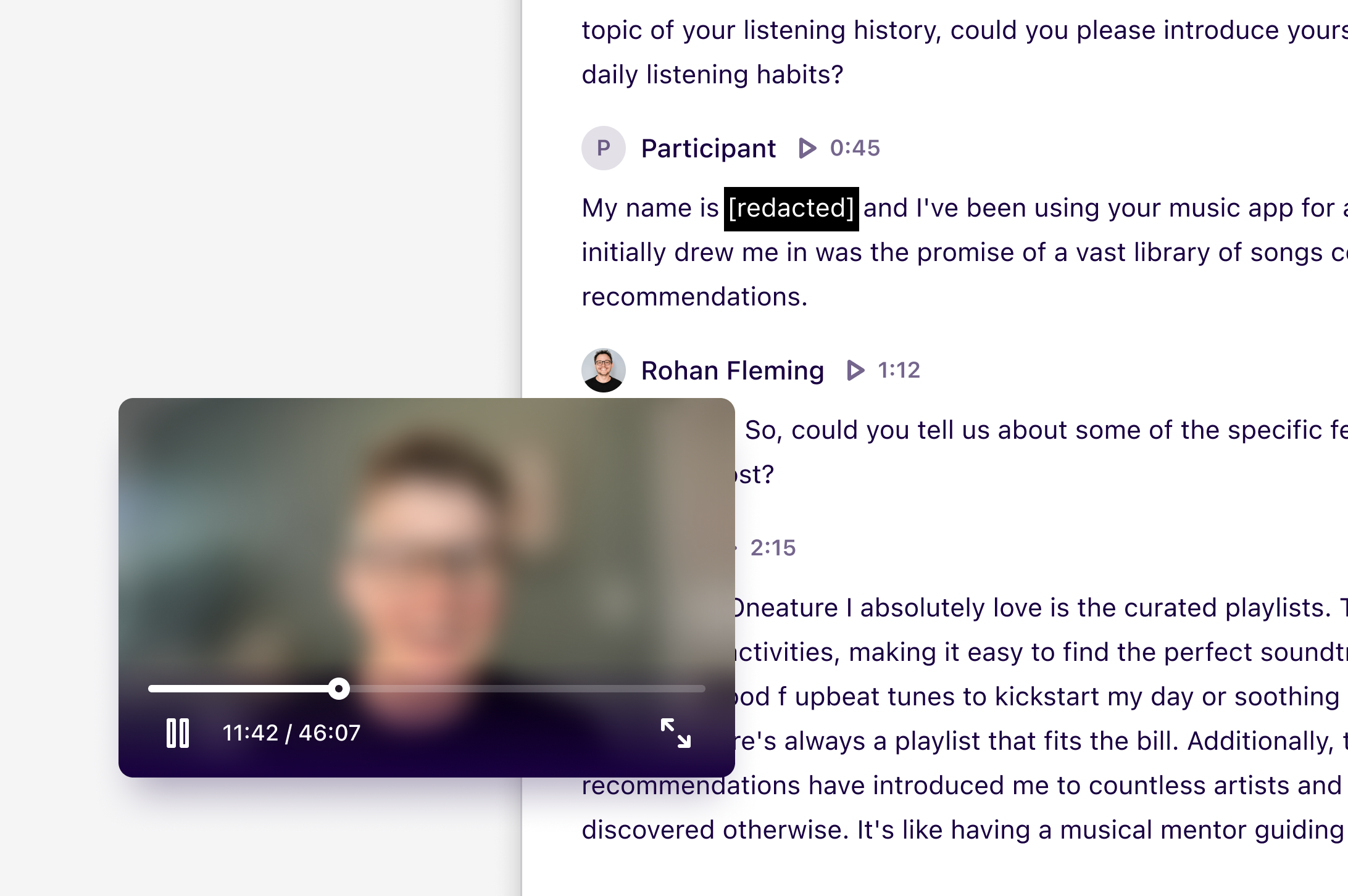
Available on the Enterprise plans
Overview
Redact allows you to blur and mute videos uploaded to notes, and the option to redact sections on transcripts. Redactions and blurring will also be applied to relevant highlights in your project and their references within insights across your workspace. However, they’ll need to be updated to display their redacted versions. Learn more about updating references →Dovetail will reprocess and replace the original video on your note with a redacted version when redactions are made. This can take 2-3 times the length of the original video to process.For example, redactions made on a 1-hour video can take 2-3 hours to be processed and become visible across your workspace.
Who can redact and restore data
Any manager or contributor in your workspace with Full access or Can edit permission to the project containing the data can redact or restore redacted data.Redact sections of your video and transcript
Users with Full or Can edit access to the project can redact individual sections from videos within notes. This includes the ability to blur, mute all audio, and hide the text shown in the transcript.- To redact a specific section of a video, highlight a section of text in the transcript and select
Redactfrom the action menu. - From there, you can choose to redact video, audio, and transcript, or both, from the redaction modal and press
Redact.
Blur an entire video
- To blur an entire video:
- Click
•••in the top right corner of the video - Select
Blur video.
- Click
- If you wish to unblur an entire video, click
•••again and pressUnblur video.
Restore redacted data
You can restore video data that has been blurred or muted and redacted text from within a transcript. Any user with Full access or Can edit access to the project can restore redacted data. To restore redacted data:- Navigate to the redacted section within the transcript and click on it
- From there, press
Edit redactionfrom within the action menu - From here, use the toggles to restore the redacted data.
FAQ
Is blurring also applied to thumbnails of the video?
Is blurring also applied to thumbnails of the video?
Yes! Thumbnails to the video across your workspace will also be blurred, however, this does not happen immediately, so we recommend waiting until it has been applied to all references before sharing.
Are subtitles also redacted?
Are subtitles also redacted?
Yes, subtitles will also be redacted, but you’ll need to refresh your page for them to update.
Can you export a redacted original video?
Can you export a redacted original video?
Exporting redacted videos is disabled due to security reasons.
Can I redact an audio file?
Can I redact an audio file?
No. Redaction is only available for video files at this time and is not supported for audio-only files.

