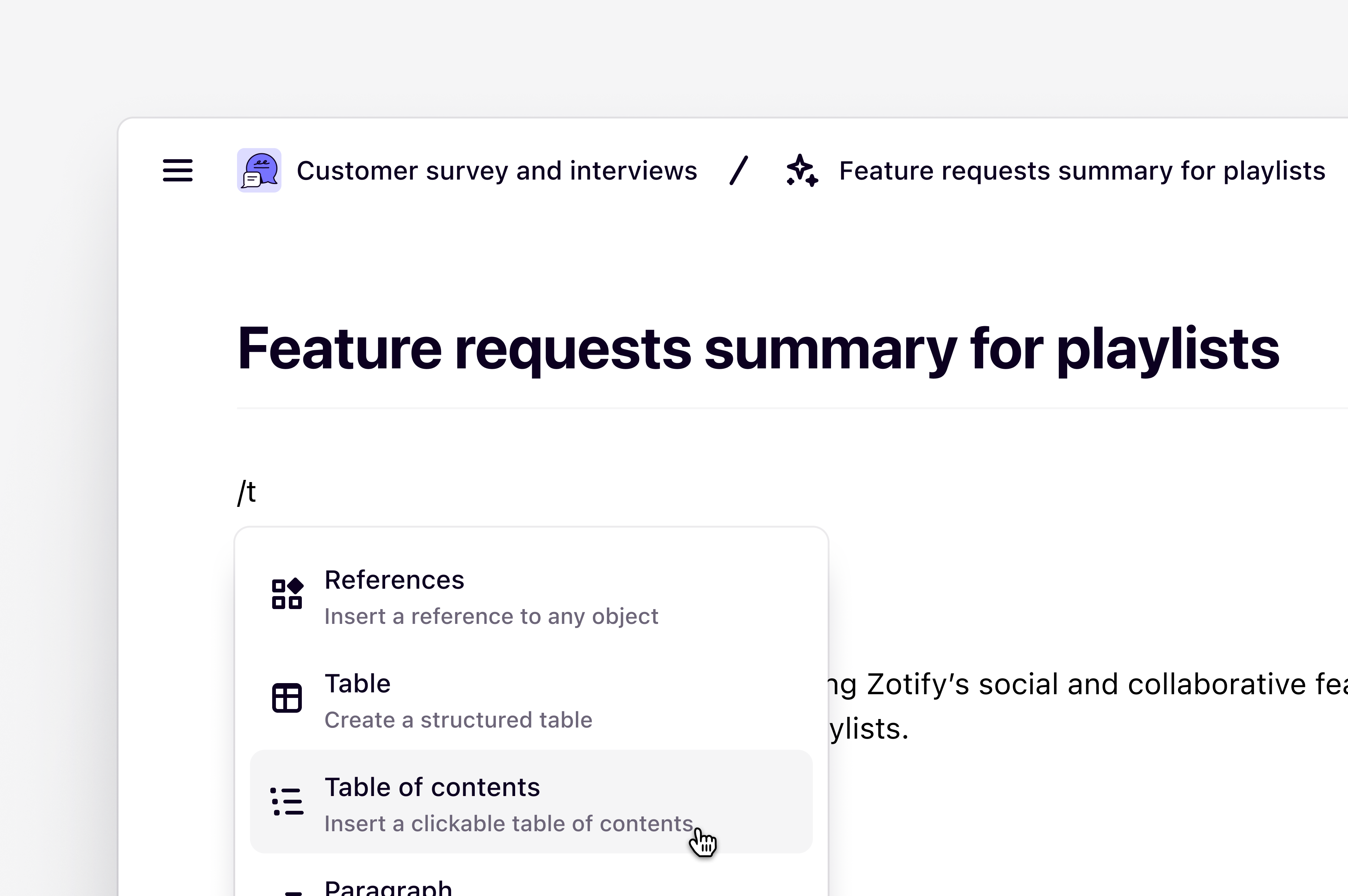
Available on all Free, Professional, and Enterprise plansManagers and Contributors with edit access
Overview
In Dovetail, the editor experience differs from common text-only document tools. It is purpose-built to make it quick and easy for you to edit raw data and craft digestible insights in your projects.Navigating data sidebar
When opening your data in a project, you’ll see the main content body, the editor toolbar at the top, and a sidebar with icons to the right. In the sidebar, this is where you’ll find and quickly navigate to your note’s magic summary, highlights, tags, fields, and comments. You can also collapse the sidebar from view. To do this, hover over the border and click the arrow toHide sidebar. The sidebar can be re-opened at any time with the same action.
Editor slash commands
If you are starting from a blank page, editing a transcript, or crafting a new insight, you can type/ within the editor to see all available formatting and structure options that you can drag and drop with ⋮⋮ anywhere on your page.
Headings and text styling
Data and insights are equipped with all the text styling features you’ve come to expect from any word processor. Type/ within the editor to view a list of options including:
- Paragraph: Just your regular old plain text!
- Heading 1: The largest heading, can add with shortcut /h1.
- Heading 2: The medium-sized heading, can add with shortcut /h2.
- Heading 3: The smallest heading, can add with shortcut /h3.
- Numbered list: Generates the next number.
- Bulleted list: Bullets.
- Quote: Creates larger text to break quotes out from the rest of your insight.
Add cards, layouts and dividers
Ease stakeholders through your findings by crafting how text and data is displayed. Type/ within the editor to view a list of styling options including:
- Templates: Start creating your insight from a template.
- Layout: Arrange content in visually appealing ways and group related references into 2 or 3-column layouts.
- Card: Useful for surfacing specific text within your insight.
- Divider: Break up content and create distinct sections.
⋮⋮ icon next to the section you want to remove and select Delete
Notes also support some Markdown-inspired quick actions to insert headings and
format text inline. For example, ### followed by a space will insert
a Heading 3.
Add a table of contents
Help readers quickly skim content and jump to any section within an long insight or data page by adding a table of contents. A table of contents can be added anywhere in the editor to display a clickable list of page headings (Heading 1, Heading 2, Heading 3). Click any heading to navigate directly to that section on the page.- To add a table of contents, type / anywhere in the editor and select Table of contents.
Find and replace
If there is a specific word or phrase that is incorrectly identified throughout the transcript, you can useFind and replace to update this in bulk across the note.
Find and replace matches whole words only
Our find and replace feature only supports replacing whole words, not individual characters. This is to prevent accidental changes to words. To ensure accuracy, we only match whole words and avoid matches that cross word boundaries. For example, searching for “break” won’t match the “break” in “breakfast”.
Our find and replace feature only supports replacing whole words, not individual characters. This is to prevent accidental changes to words. To ensure accuracy, we only match whole words and avoid matches that cross word boundaries. For example, searching for “break” won’t match the “break” in “breakfast”.
Add, modify, and remove question blocks
Question blocks are typically created when importing a CSV of survey data, however, you can add these manually to a data object in a project.- To do this, click into the main editor, type
/, and selectQuestion block. - From there, you can enter a question title as well as an answer in the section below.
⋮⋮ to select your block and press Delete or Backspace on your keyboard to remove this.
Add, modify, and remove tables
Inline tables can be inserted by typing/ within the editor and typing or selecting Table.
You can also add a Row or Column Header as well as delete rows, columns and the whole table itself. To do this, click on the table and use Delete or Backspace on your keyboard to remove.
Keyboard shortcuts
You can edit transcripts and other text content in data and insights by placing your cursor where you want to make changes and entering updated content. Most text formatting options also have an equivalent keyboard shortcut.- To view available shortcuts, open your data or insight, click
···in the top right then clickShortcuts.

