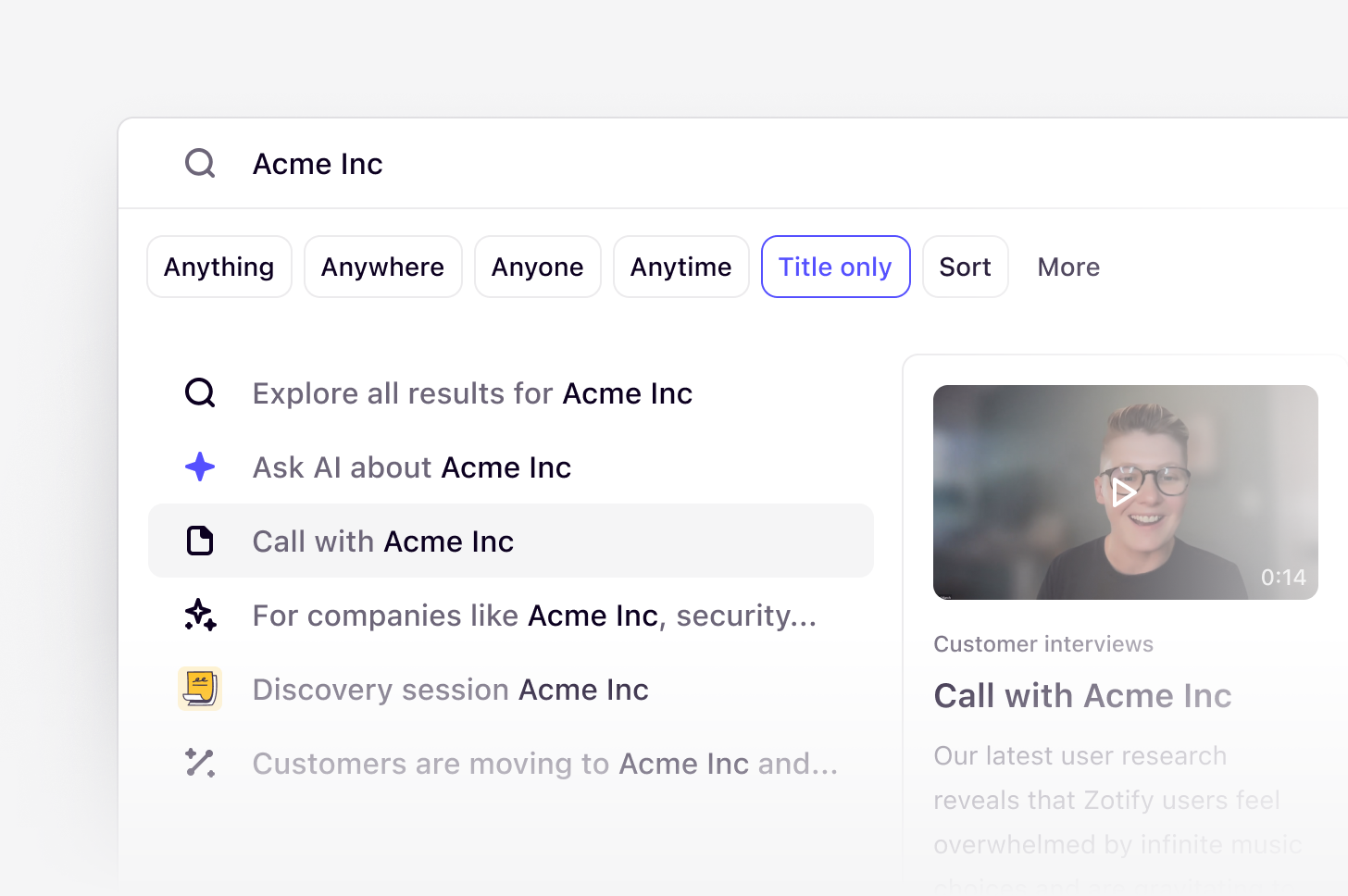
Available on Professional and Enterprise
plans
Overview
Dovetail’s search experience uses keyword search to display a list of results based on keywords. Quickly find exactly what you need with search and utilize exact search matching and filters to refine your search results further with deep search.Find data with search
To start a quick search, click on the search bar or press⌘ K or Ctrl K on your keyboard and enter your query. It will display Dovetail objects such as projects, folders, insights, and notes with matching titles wherever they are in your workspace.
Add quotation marks to your search terms to return exact results for that phrase. For example “keyword” to search for an exact term.
Without quotes, searches may also include results for similar terms (for instance, issues containing “test” may show up in a search for “testing”).
Summarize your search results
Anyone can gather evidence to inform a question they have about their customer’s pain points, use cases, or problems with magic search summaries.Search summaries are automatically generated to include the most relevant
results to your search query.
Refine your search results
Dovetail’s search supports the following filters:- Anything – Any Dovetail object such as theme, data, insight, and more.
- Anywhere – To restrict search results to any specific channel, project, or folder.
- Anyone – A specific person who contributed to or created content.
- Anytime – From a set time range or custom period.
- Title only – To restrict search results to just the titles, instead of all text.
- More - Additional search options by fields, tags, published, archived, contacts, or contact fields.
Not every filter listed will be available when looking at specific objects in
search. For example, you won’t be able to filter by ‘published’ when filtering
by Data only as you are unable to publish Data in a project.
Sort your results
By default, results are sorted byRelevance, but this can be changed to their Created or Updated date or alphabetically by Name by adjusting the sorting filter at the left of the filter bar.
Ask questions with chat
Contextual chat is available in beta for workspaces on a paid plan. Admins can
sign up to the beta and enable chat for their workspace in
Settings.
Ask questions via Teams and Slack
Querying in Slack and Teams is available only for Enterprise workspaces.
Learn more →
- Engage with conversational AI to ask questions in Slack or Teams. For example, a user could ask, “What do new users struggle with during onboarding?”, and receive a summary based on customer feedback, with citations to the source data.
- Keep up-to-date with the latest insights via text or audio digests. These digests can be scheduled to proactively deliver important insights and information easy-to-consume format. These digests include summaries, key points, and (if delivered in audio format) clips of customer quotes.

