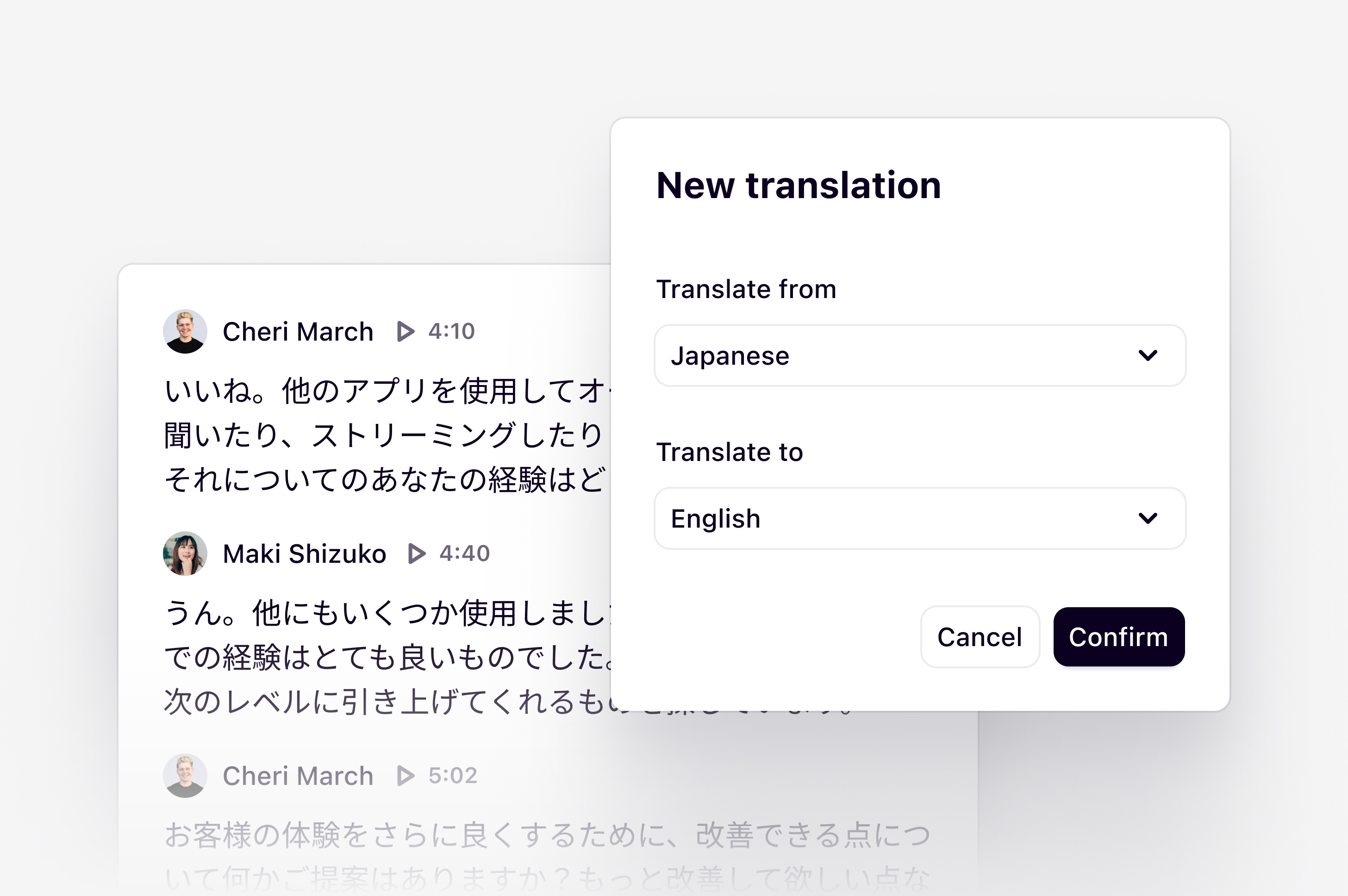
Overview
Powered by Amazon Transcribe and Assembly AI, import a video and audio file into a project and Dovetail automatically detects the spoken language to generate a transcript. Transcripts can also be translated to one of 75 available languages to streamline collaboration across global teams.Supported languages for transcription
You can transcribe conversations in 82 languages and receive a full native-language transcript back. Please find a full list of supported languages below.| Afrikaans | Arabic, Gulf | Arabic, Modern Standard | Armenian |
|---|---|---|---|
| Azerbaijani | Bashkir | Basque | Belarusian |
| Bengali | Bosnian | Bulgarian | Catalan |
| Chinese, Simplified | Chinese, Traditional | Croatian | Czech |
| Danish | Dutch | English | Estonian |
| Finnish | French | French, Canadian | Galician |
| Georgian | German | German, Swiss | Greek |
| Gujarati | Hausa | Hebrew | Hindi |
| Hungarian | Icelandic | Indonesian | Italian |
| Japanese | Kannada | Kazakh | Korean |
| Latvian | Lithuanian | Macedonian | Malay |
| Malayalam | Maltese | Maori | Marathi |
| Mongolian | Norwegian | Pashto | Persian |
| Polish | Portuguese | Portuguese, European | Punjabi |
| Romanian | Russian | Serbian | Sinhala |
| Slovak | Slovenian | Somali | Spanish |
| Spanish, US | Sundanese | Swahili, Burundi | Swahili, Kenya |
| Swahili, Rwanda | Swahili, Tanzania | Swahili, Uganda | Swedish |
| Tagalog | Tamil | Tatar | Telugu |
| Thai | Turkish | Ukrainian | Uzbek |
| Vietnamese | Welsh |
Unsupported languages for auto-detect
Unfortunately, Dovetail cannot automatically detect every language that we currently support at this time. If the spoken language cannot be detected, a transcript will still be generated; however, it will not be accurate. Please refer to the list of unsupported languages below before using auto-detect.Unsupported languages for automatic detectionBulgarian, Catalan, Czech, Greek, Finnish, Croatian, Hungarian, Lithuanian, Latvian, Norwegian, Polish, Romanian, Slovak, Slovenian, Swedish, and Vietnamese
Set transcription language for a project
At this time, Dovetail cannot automatically detect every language that we currently support. If the spoken language cannot be detected, a transcript will still be generated; however, it will not be accurate. Due to this, you can set a default language for transcription at both the project and workspace level.- To set a default transcription language for a project, open the magic automation settings by selecting the magic icon in the top right corner of the page.
- From there, open the drop-down menu next to
Languageto select your language. Once chosen, this transcription language will automatically apply to all new transcripts generated in your project.
Set transcription language for workspace
Workspace admins can set a default transcription language for your entire workspace, while managers or contributors can set a default language for individual projects. This is great if your video and audio files are always in the same language.- To set the default workspace transcription language, workspace admins will need to navigate to Settings → Transcription → Workspace transcription language.
- To do this, open the note with the incorrect transcription and navigate to Transcription options (•••).
- Next, click
Language, select the correct language from the dropdown menu and pressRegenerate. - From there, you can also choose to save this language for future uploads to this project, which will set the project’s default transcription language.
Regenerating a transcript will remove any highlights created from the previous
transcript and will regenerate the summary.
Merge and split speaker sections within transcripts
While our AI speech-engine will attempt to automatically detect different speakers, there are times when it doesn’t get it right. You can merge two speaker sections into one by placing your cursor at the start of the second section and pressing backspace. Similarly, you can split one speaker section into two by placing your cursor inside and pressing enter.Assign or rename speakers
You can assign an existing contact, create a new contact or add a placeholder name to a single speaker across an entire transcript. For example, when updating the name of Participant 1, this will be applied to every section this speaker has been identified as within the transcript.- To add a name to a participant, click on a Participant (Participant 1, Participant 2 etc.)
- From there, enter and select the name of an existing contact, create a new contact, or add a placeholder name for the speaker in the transcript.
Import your own transcript
For when you need human-level accuracy with your transcripts or to analyze conversations in a language that we don’t yet support – we’ve also added the option to bring your own transcript (in the form of a caption file). We support importing any WebVTT (Web Video Text Tracks) caption file. When you upload a .vtt caption file, we’ll use the caption timestamps to sync with your video or audio file playback.- To import your own transcript, click
•••below a video or audio file, selectUpload transcript, then choose a compatible .vtt file.
When importing .vtt files, the speaker names must be formatted as <v NAME > for Dovetail to extract the speaker name correctly
Set up custom vocabulary for transcription
To improve the accuracy of transcripts, you can submit a list of custom words or phrases that are not found in a dictionary (for example, company names or industry jargon) before starting a transcription. You can apply custom vocabulary at the workspace level. Workspace admins can save a global list of up to 500 words or phrases in Transcription settings under Workspace custom vocabulary. This will apply to all transcripts users create across all projects in the workspace.Translate a transcript
This is in beta for**Enterprise workspaces only. ** To sign up for the
beta, go to beta settings and enable
Translation. To help us improve this feature you can leave feedback in the
copy of the translated data.
- Once enabled, open the video or audio you want to translate.
- Users will find the option to
Translatedata under the meatball menu ••• in the top right. - After selecting a target language, a new copy of the data will be created in the target language, where it can be summarized and highlighted without affecting the original data.
Supported languages for translation
You can translate data in 75 languages and receive a full native-language transcript back. Please find a full list of supported languages below.| Afrikaans | Albanian | Amharic | Arabic |
|---|---|---|---|
| Armenian | Azerbaijani | Bengali | Bosnian |
| Bulgarian | Catalan | Chinese, Simplified | Chinese, Traditional |
| Croatian | Czech | Danish | Dari |
| Dutch | English | Estonian | Finnish |
| French | French, Canada | Georgian | German |
| Greek | Gujarati | Haitian Creole | Hausa |
| Hebrew | Hindi | Hungarian | Icelandic |
| Indonesian | Irish | Italian | Japanese |
| Kannada | Kazakh | Korean | Latvian |
| Lithuanian | Macedonian | Malay | Malayalam |
| Maltese | Mongolian | Marathi | Norwegian |
| Farsi (Persian) | Pashto | Polish | Portuguese |
| Portuguese (Portugal) | Punjabi | Romanian | Russian |
| Serbian | Sinhala | Slovak | Slovenian |
| Somali | Spanish | Spanish, Mexico | Swahili |
| Swedish | Filipino Tagalog | Tamil | Telugu |
| Thai | Turkish | Ukrainian | Urdu |
| Uzbek | Vietnamese | Welsh |
FAQs
Can I download a transcript from my project?
Can I download a transcript from my project?
Yes! Check out Download project data with information on how to do this.
How long should file import and transcription take?
How long should file import and transcription take?
Your recording will be uploaded into a note and processed to ensure fast playback. The amount of time this takes depends on the length of the recording. In general, processing takes about 30% of the length of the file; e.g. a 60 minute recording will take approximately 20 minutes to process and transcribe.You can close the note and continue using other parts of Dovetail while your file is uploading. You can safely leave Dovetail entirely (e.g. close the browser window or turn off your computer) while it’s processing and being transcribed, and come back later as well.

