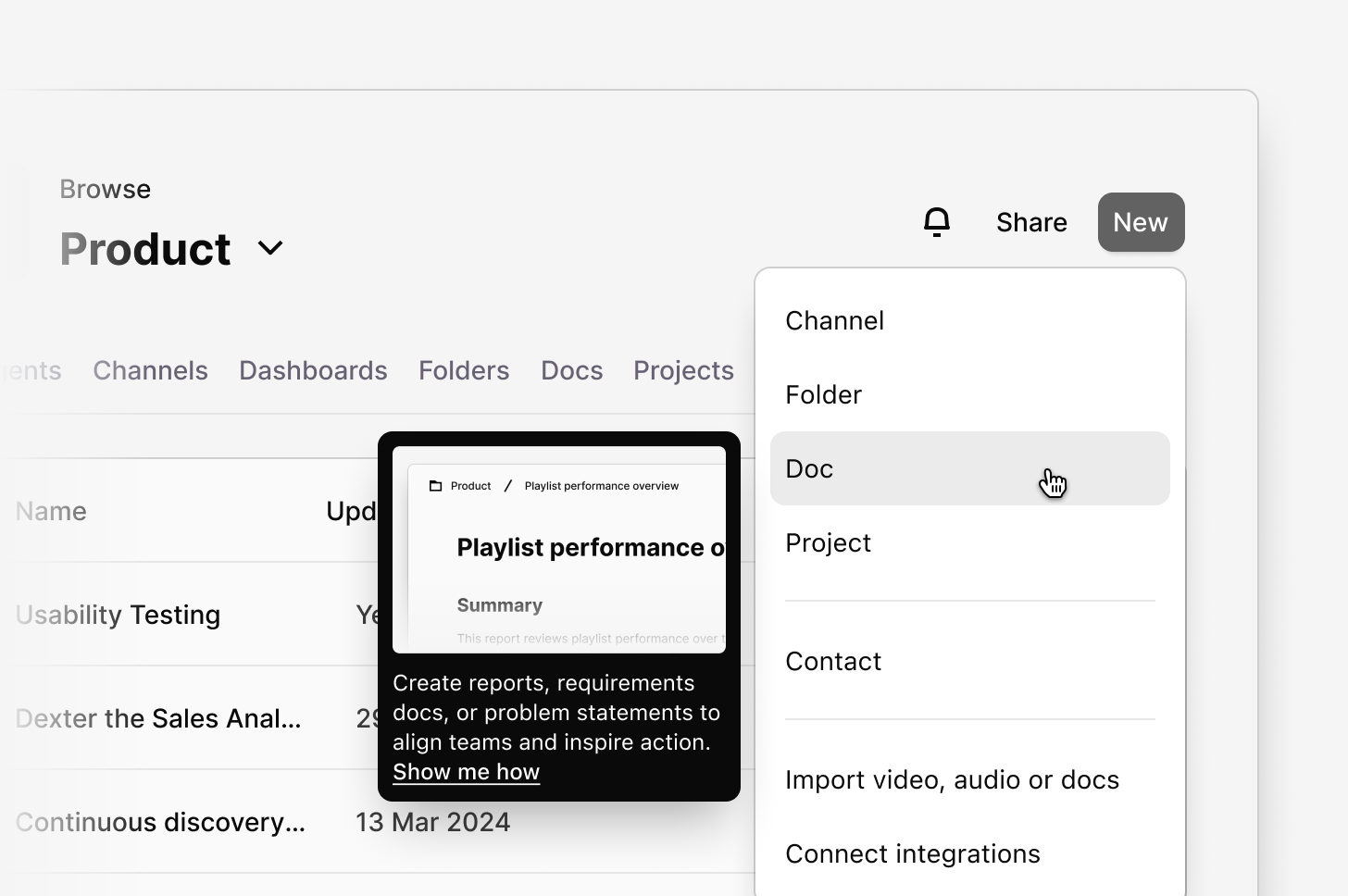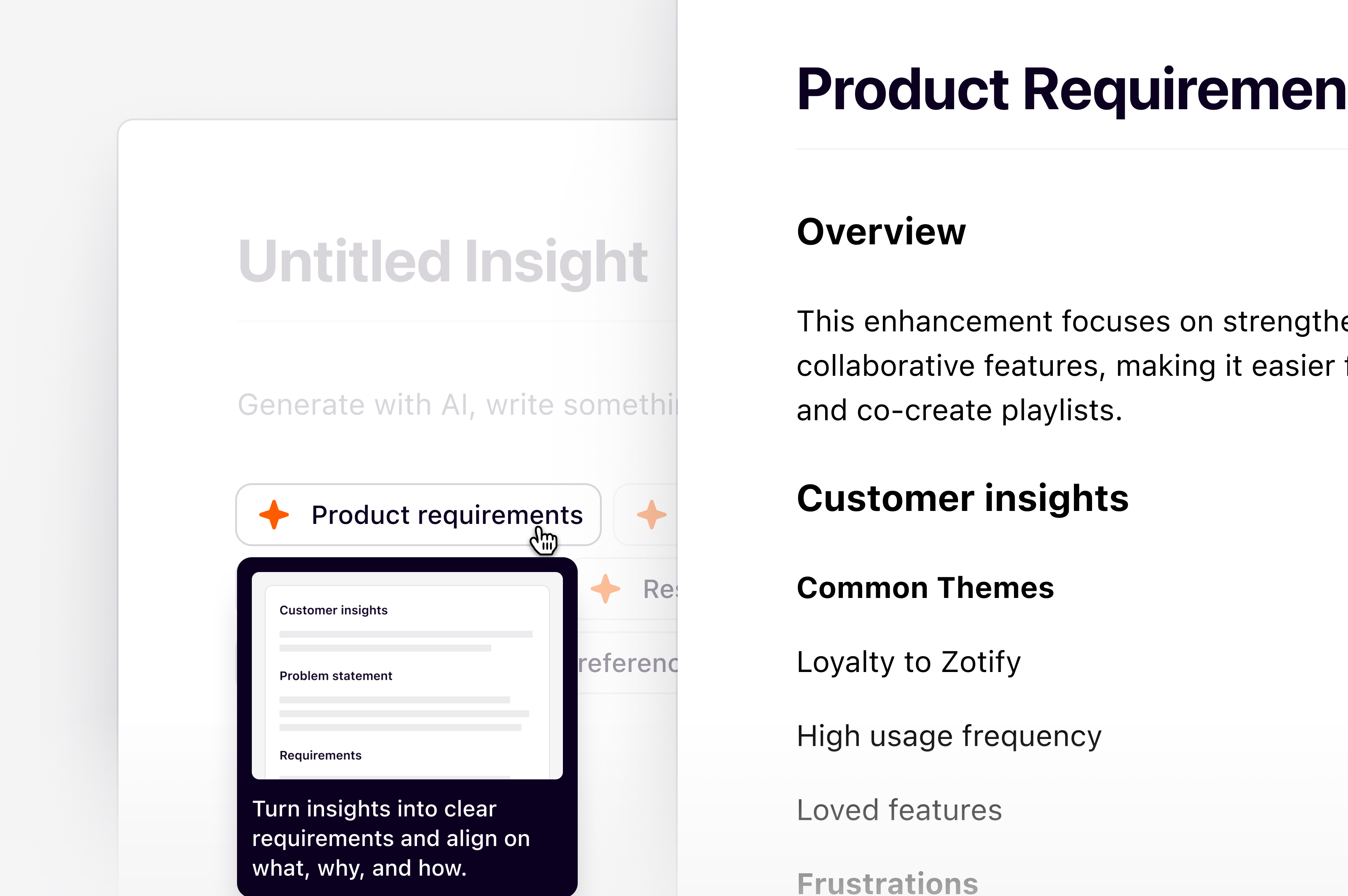
Available on Professional and Enterprise
plans. Managers and Contributors can create and edit insights. Users with view-only access can view and comment on insights.
Our Insights feature will be renamed to Docs for all Dovetail workspaces from January 2026.
Overview
The word ‘insight’ has a variety of different definitions. In Dovetail, an insight is a specific object type where you summarize and share your research findings in a simple format, connected directly to your raw data. With insights, you can curate a narrative with edit and formatting tools alongside highlight reels as a compelling way to present your data to stakeholders.Create an insight
You can create an insight as a shareable asset that summarizes key findings and takeaways from data from a project or channel. To help you get started with a first draft, we recommend that you use AI Insight (beta). AI insights lets you generate, structure, and edit insights or reports using AI directly from chat or pre-defined frameworks. Whether you’re drafting a Voice of Customer report, Product requirements document , or Feature request, AI insights helps you create a polished first draft in minutes. Explore chat-driven insights via a custom prompt or predefined template. Enable beta feature today →- From a project
- From a channel
- From a folder
To create an insight in a project:
-
Select
+and toggleInsighton. -
Next, select
Create AI Insight. -
From there, choose how you want to create your insight. You can:
- Ask a question or write a custom prompt in chat (e.g. “Summarize key findings from customer interviews”), with the help of AI insights (beta), or
- Select a predefined framework like Voice of Customer, Research Report, or PRD.
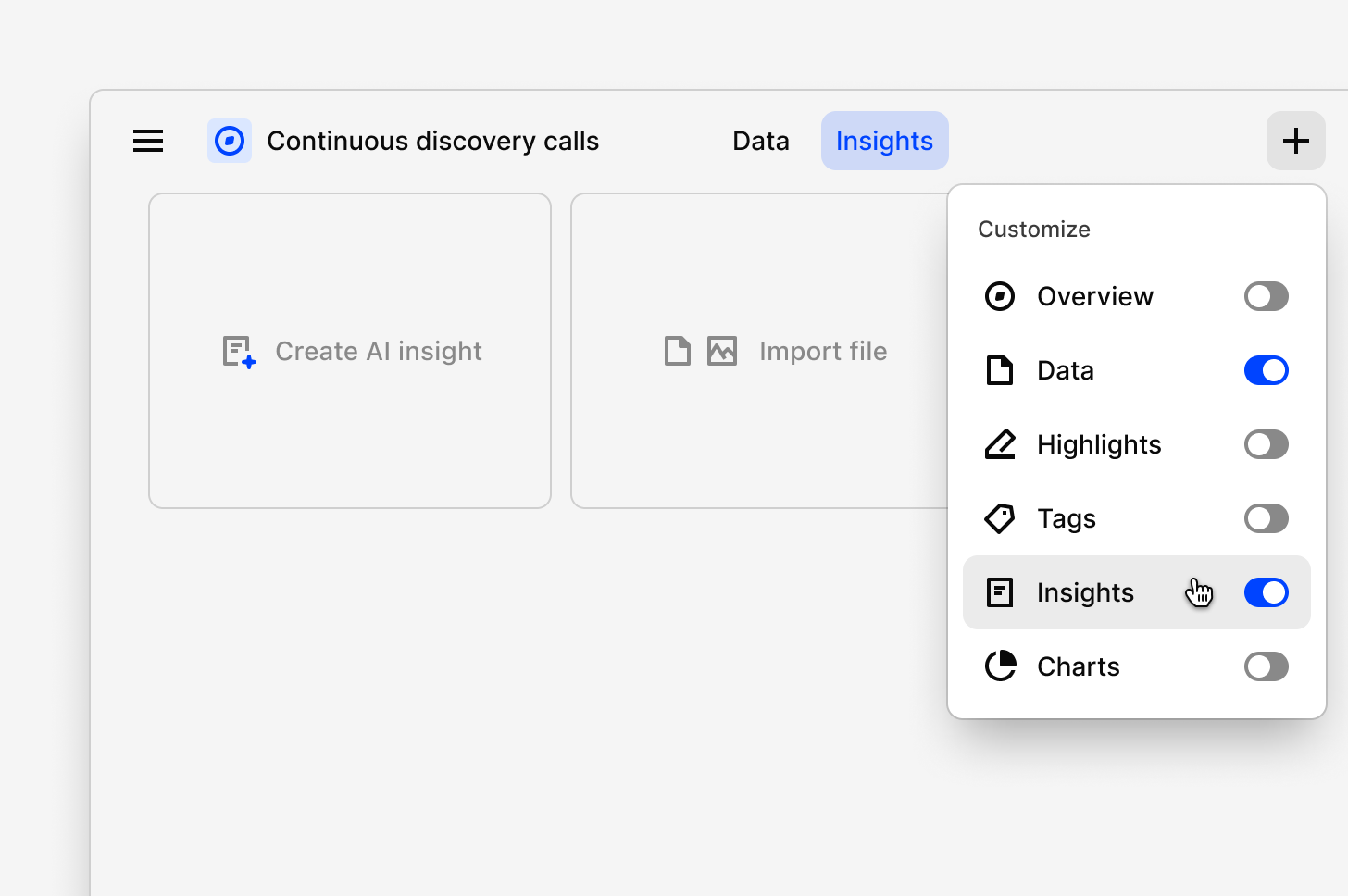
Highlightspage by selecting your highlights, clickingAdd to insight, then enter a title for a new blank insight. If you are looking to gather evidence from across your workspace and create an insight that is detached from a project, you can do this inYour workby selectingNew→Insight. Any insights created from here will be viewable by others in your workspace.
Add data to your insight
Add data to an insight from across your Dovetail workspace using the reference picker.- To do this, open your insight and type
/within the editor to see all available options. - Using this menu, select
References. You can search for and filter content by object type (highlights, tags, notes, etc.) to select/drag and drop these directly into your insight. - From there, you can customize how the highlight is presented by toggling on or off the content you want to display.
By default, references won’t show project name and creator information. Dovetail will remember your preferences for each subsequent reference that is added.
Create a reel for your insight
You can create and embed a custom reel that stitches together key highlights created in your project. Learn how to curate and edit a highlight reel in your insight →Generate a summary
Once data is added to your insight, provide a TL;DR of any long-form report with a magic summary of your insight. Insight summaries pull in information from any content added to an insight, including reels, highlights, notes, text, and documents.- To create an insight summary, open your insight (containing embedded data) and type
/within the editor to see all available options. - From there, select
Summarizeand a text summary card will be added at the top of your insight.
Generate summary of survey results
When importing survey data into a project, Dovetail automatically creates an insight of the results. In this insight, you will see a breakdown of each question’s results. If your original survey includes single or multi-select data types, you will also have the option to visualize each summary as a chart.Format, style, and structure your insight
Ease stakeholders through your findings by polishing how text and data is displayed in your insight. In an insight, type/ within the editor to see all blocks for formatting and structure options that you can drag and drop with ⋮⋮ anywhere on your page. Learn how to edit and format your insight →
Add a cover image to your insight
Insight cover photos give you a quick way to make your insight more visual with a banner. You can upload your own image as a cover photo or search for one from thousands of free photos using our Unsplash integration.- To do this, click
Update coverand select your image. Once selected, it will be automatically applied and saved to your insight.
Publish and present your insights
Publishing your insight is the last step in creating your insight. When published, the insight will become read-only and will display in presentation mode.- To publish your insight, select
Publishin the top right corner of your insight page.
- To do this, open
Insightsin your project and clickPresentin the top right corner to open presentation mode.
Share insights with those outside the workspace
You can share your insights with those outside Dovetail by enabling public access to your project. Learn more about enabling public access to project insights→Measure impact with insight metrics
Insight metrics help you capture traction and engagement by providing information on who is engaging with your insights and how. These metrics are captured per-insight.- To view an insight’s metrics, open your insight, click
View/sand selectMetrics.
| Metric | Description |
|---|---|
| Reached audience | Number of unique accounts that have seen the insight |
| Insight discovery | Where users discovered the insight |
| Audience role | Who is accessing the insight |
| Audience access | What level of access in Dovetail |
| Engagement ratio | Percentage of unique accounts who opened content in the insight |
| Full page read | Percentage of unique users who scrolled to the bottom of the insight |
| Most popular | Number of unique users who clicked through a link within an insight |
Update project data on insights
Adding project data (notes, highlights, tags, or insights) to an insight will create a point-in-time snapshot of the object so that it will remain unchanged if the underlying data is modified or deleted.- To update a reference, you must have Manager or Contributor access with Can edit access to the project.
- From there, select
Update reference (↻)while hovering over it. You can also update references in bulk by withUpdate allfrom within the insight’s menu•••in the top right.