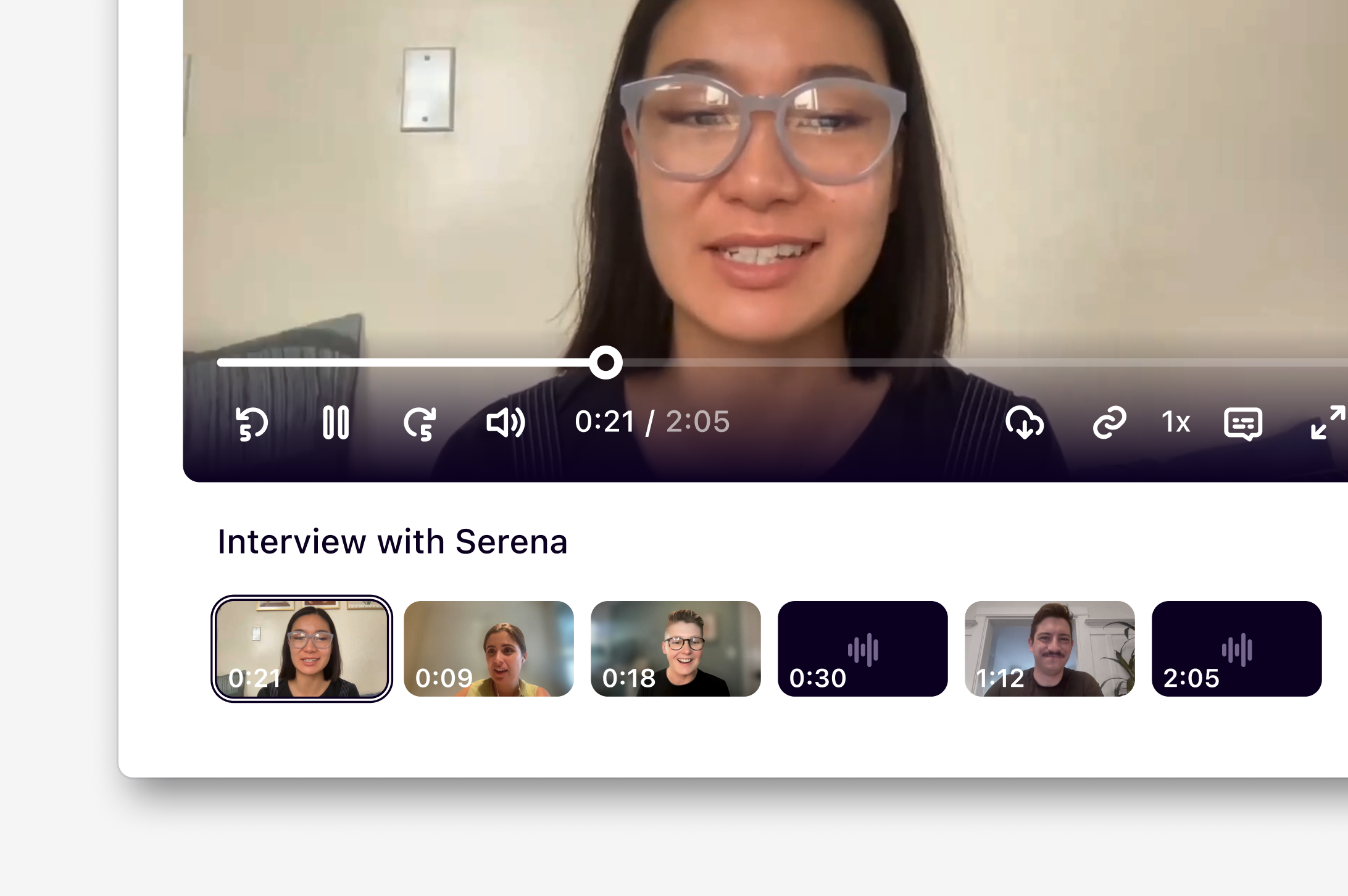
Overview
Reels stitch together important moments surfaced in your customer interview, usability tests, and sales calls. Reels are a compelling way to present your raw data in a digestible and shareable format.Create a highlight reel
Reels can be created as a reference within an insight. These reels can include highlights from any project within your workspace.- To do this, make sure “Editable” is toggled “On”, type
/within the editor, and selectReel. From there, you can select video or audio highlights to include in the reel. - If a selection of highlight references have already been added to your insight as a layout, you can convert this into a reel by clicking on the layout and selecting
Add to reel.
Reels only support highlights that have audio or video. Text highlights that
are added to reels won’t appear.
- To do this, open your insight and navigate to the bottom bar of the reel editor.
- From there, click
+to select your highlights, thenInsert references. This will add all selected highlights to your reel. - You can also select and drag highlights directly into the reel.
Arrange highlights in your reel
If you would like your reel to play through highlight clips in a specific order, you can re-arrange these in the editor bar.- To do this, navigate to the reel editor and click on the highlight you wish to move.
- From there, you can drag and drop the highlight to place it in a different position in the reel. This will automatically save the new order of clips in the reel.
View a highlight reel in tags
In a project, reels can also found under indiviudal tags. These reels are automatically created and capture highlights grouped under a single tag.- To view a reel for a specific tag in your project, navigate to
Tagsand select your tag. - From there, you will be able to see a reel that has stitched together any video or audio highlights labelled with your tag.
Download a reel
You can download any video or audio highlight reel to share with your team in other tools for presentations, reports, or papers. This will export in a .mp4 format.- To do this, navigate to the bottom right corner of the video player and select
Download. - This will automatically stitch together all clips in the reel and export them into a single video or audio file.
FAQs
How many highlights can you add to a reel to download?
How many highlights can you add to a reel to download?
You can download a maximum of 100 highlights in a highlight reel. Subtitles
will not be included in the download even if they are enabled in the video
player.

