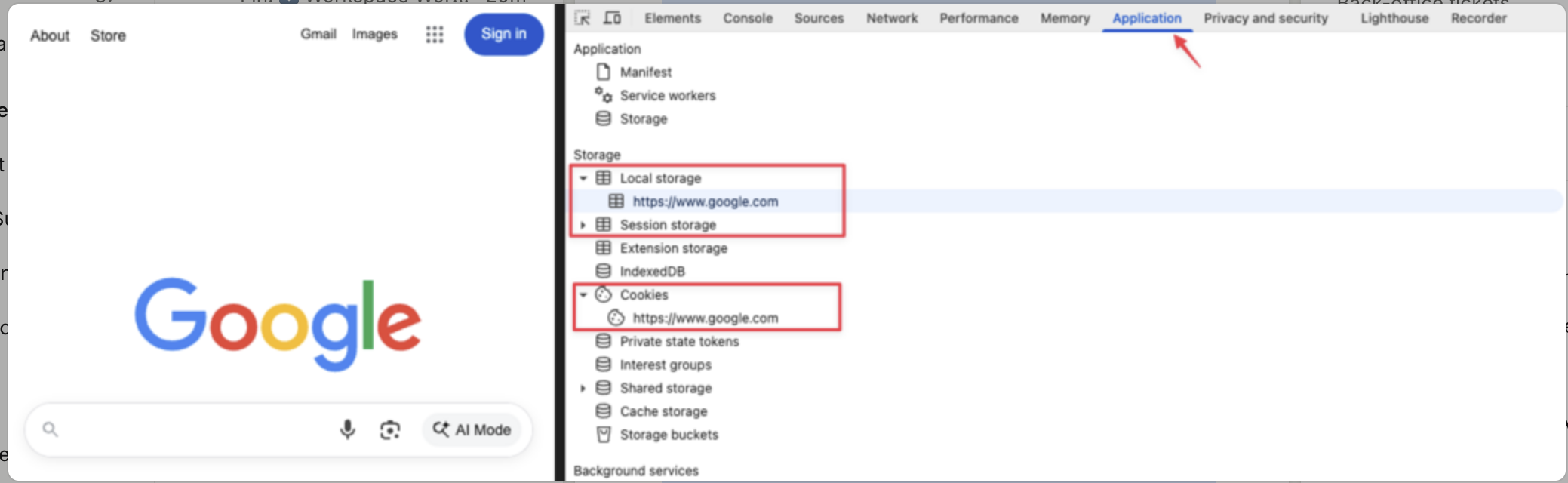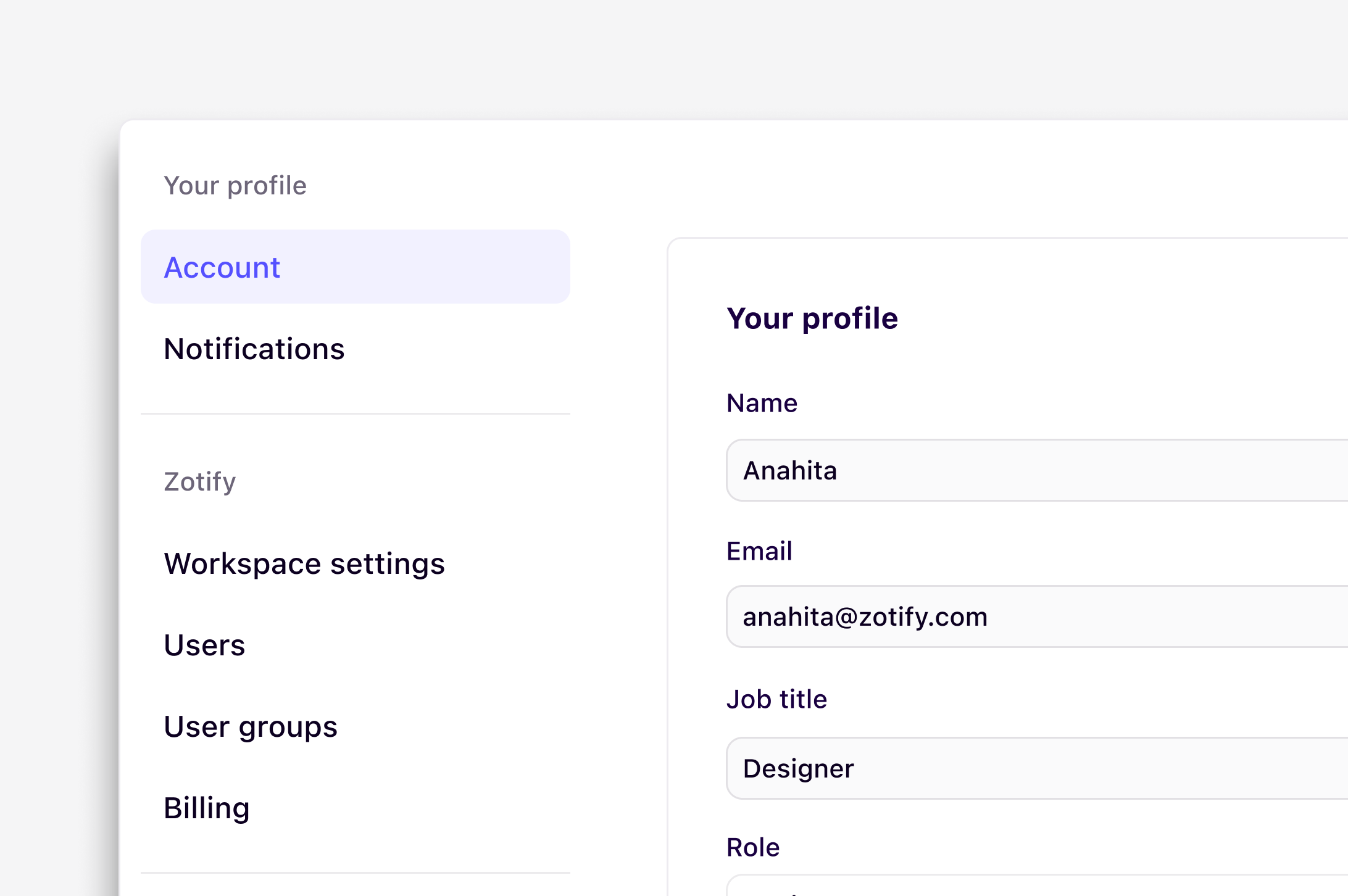
Overview
Every user has their own individual account settings. You can update your profile details (including name, email, job title, department/function, and profile photo), reset your password, and log out of sessions remotely.Change your user name
You can change the user name displayed in the workspace by:- Navigating to ⚙️ Settings → Account
- In the text box under Name, enter your updated name
- This will be saved automatically and updated across the workspace.
Change your interface theme
You can now personalize your Dovetail experience with dark and light themes. By default, Dovetail will match your system or browser’s appearance settings. You can set a permanent preference in your Account settings via Settings → Account →Theme → Choose light or dark If no system preference is detected, the interface will default to dark mode.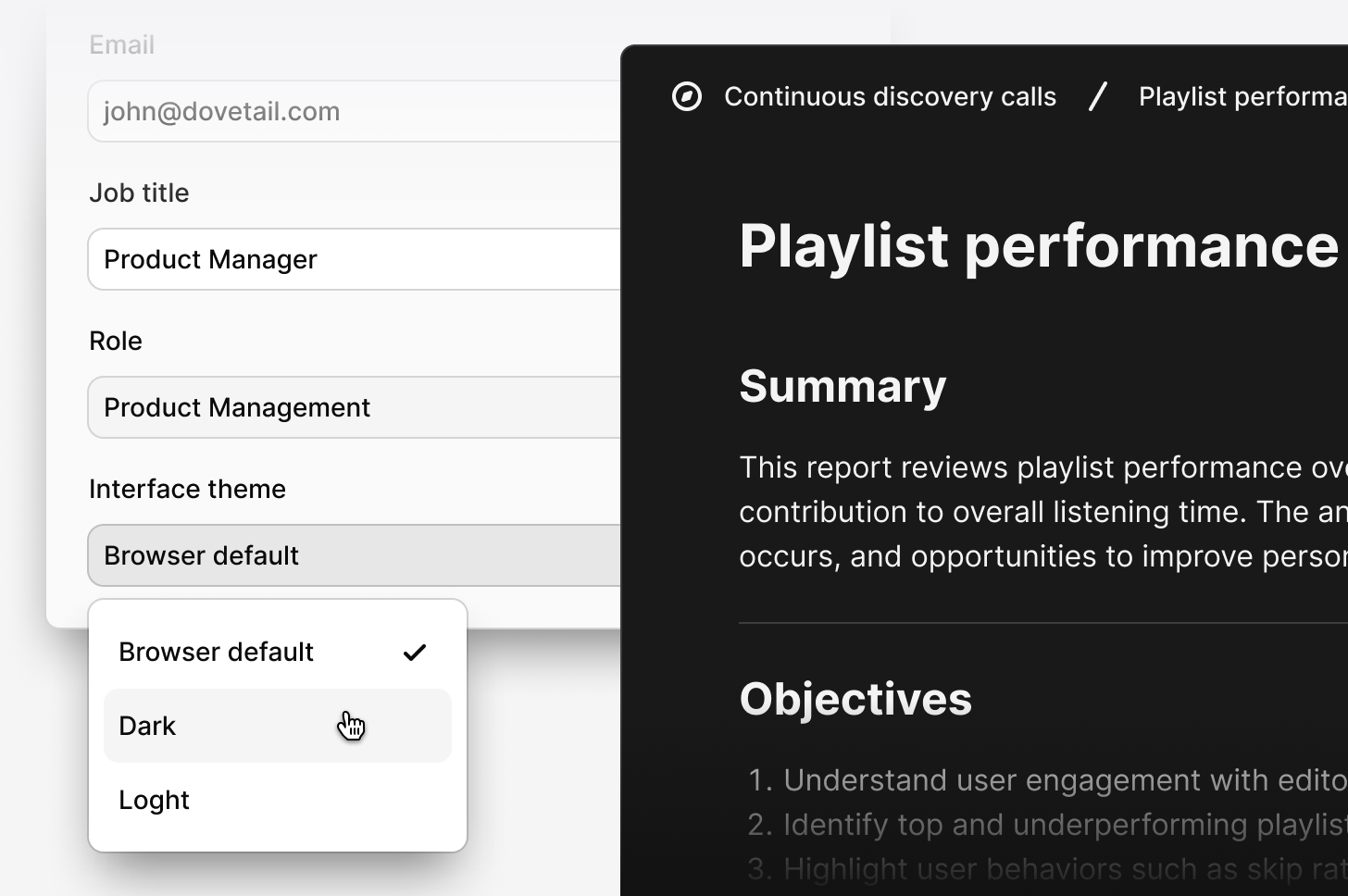
Change your email address
To change your email address:- Navigate to ⚙️ Settings → Account
- In the text box under Email, enter your updated email address.
- This will trigger an email to be sent to your new address and be saved automatically for future login.
Change your profile photo
Help your teammates recognize your in Dovetail by setting a profile image for your user account.- To do this, go to ⚙️ Settings → Account and hover over the circle image in Your profile to surface and click
Edit profile picture. - From there, you can select
Upload photoorChange pictureto generate a Dovetail avatar.
Change your password
If you have forgotten your password or wish to change it, open the login page, enter your email address, and press Continue.- If your email address is associated with only one workspace, select
Reset passwordbelow the form. From there, check your email and follow the instructions to reset your password. - If your email address is associated with multiple workspaces, check your email to verify your address, select the workspace you’d like to reset your password for, and click
Reset passwordbelow the form. From there, check your email and follow the instructions.
Log in with Microsoft or Google
You can log in to Dovetail in one click via OAuth 2.0 with your Google or Microsoft account. By using OAuth 2.0 to create your account, you’ll be able to log in faster without needing to set a password with Dovetail.View and log out of sessions
You can view your active sessions in ⚙️ Settings → Account under Where you’re logged in. If you wish to log out of all devices, selectLog out of all sessions. This will force you to log back into your account on your devices.
Troubleshooting login
-
Confirm your email address
Make sure you’re signing in with the same email address you originally used to join Dovetail. Once confirmed, try resetting your password. -
Check if your account is locked
As a security precaution, Dovetail automatically locks accounts after multiple unsuccessful login attempts or unusual activity.To unlock your account:- Go to the log in page, enter your email address, and click Continue.
- Follow the steps that apply to you:
- Click Unlock account below the form.
- Check your email and follow the instructions.
- Check your email to verify your address.
- Select the workspace you’re locked out of.
- Click Unlock account below the form.
- Check your email and follow the instructions.
-
Not receiving emails?
If you aren’t getting any Dovetail emails, contact your organization’s IT team. Ask them to allow-list:
mail.dovetailapp.comdovetailapp.com
Leave a workspace
Workspaces must have at least one admin, so the last person in a workspace will not be able to leave that workspace.- To leave a workspace you’re in, open ⚙️ Settings → Users to locate your user and select
Revoke userin•••menu.
FAQs:
I am receiving an error when logging in. What troubleshooting steps can I take?
I am receiving an error when logging in. What troubleshooting steps can I take?
Try clearing your browser’s stored data for Dovetail by following these steps:
- Right-click anywhere on the page and choose “Inspect.”
- In the panel that opens, click the “Application” tab.
- Under “Storage,” you’ll see sections for Local Storage, Session Storage, and Cookies.
-
For each one, right-click on the site name (or any listed items) and select “Clear.”