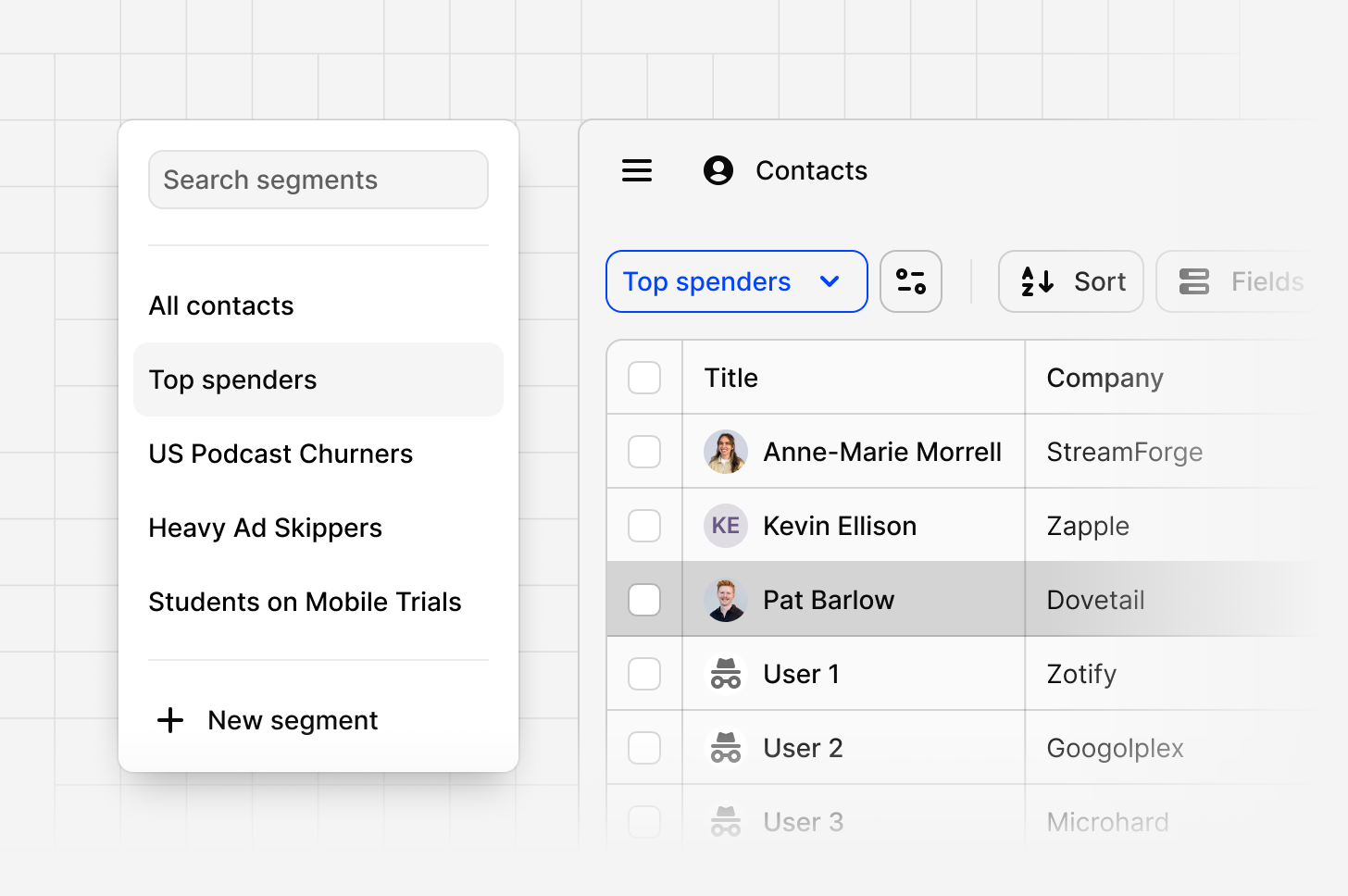
Available on Business (as an add-on) and Enterprise plans.By default, Managers and Contributors can create and edit segments in Contacts database.
Overview
Segments are dynamic, reusable groups of contacts created using filters and fields. A segment can be applied across search, contacts, and other areas of your workspace to narrow down results and generate summaries to a defined customer group. Segments are maintained automatically, with contacts entering or exiting a segment as they meet or no longer meet its conditions.Create a segment
Create dynamic contact segments to analyze and compare feedback from your most important customer groups. Segments are titled groups of contacts who share characteristics or behaviors. A segment can have many contacts and a contact can belong to many segments. Anyone with Full or Edit access to the Contacts database can create a segment that anyone can use to filter results to a subset of contacts in Search or Chat.- To create a segment, open Contacts and either click the plus icon or select New segment from the dropdown.
- Enter a title and description for your segment. A short description gives helpful context when you or your teammates reference the segment later.
- For example, a segment called
Dormant Big Fishmight have the description: ‘Contacts at companies with high ARR who haven’t engaged recently.’
- For example, a segment called
- Add a filter by specific contact fields. This will build a set of rules for your segment.
- For example, you can create a group by filtering the contact field
ARR = over $50Mand fieldIndustry = Finance.
- For example, you can create a group by filtering the contact field
- Next, select
Save as segment. - Contacts are dynamically included in or excluded from a segment based on whether they satisfy the conditions defined for that segment. No manual updates are required.
Manage a segment
From the Contacts database, you can view, edit, or delete your existing segments.- View a segment: Open the top-left drop-down (set to
All contactsby default) to see all available segments. Select a segment to review the filtered contacts it contains. - Edit a segment: Select a segment and click the
configurationicon. From here, you can edit its title, update the description, or adjust filters. You can also edit filters directly in the navigation panel. Make sure to clickUpdate segmentto save your filter changes or useResetto return to the original filter settings. - Delete a segment: Select the segment and choose
Move segment to trash. Deleted segments remain in the trash for 30 days and can be restored during that period. After 30 days, they are permanently removed.
Changes to fields directly impact the segments that use them:
- If you delete a field or edit a field type, the filter using that field is removed from the segment. Changing the title of that field or hiding the field will not affect segments.
- If you delete or edit the only remaining field associated with a segment, the entire segment will be deleted.
Apply a segment
Use segments to focus your analysis on the people or groups that matter most.- In Search: Apply a segment as a filter to narrow your results. When selected, search will only return results from contacts within that segment. To do this, click
More, chooseSegmentfrom the drop-down, and select the segment you want your search to focus on.
What’s coming
We’re expanding how you can use segments across Dovetail. Soon, you’ll be able to:- Apply a segment in Chat by referencing its title in your message. Dovetail will automatically apply it as a filter to refine the response and keep the output specific to that segment.
- Apply a segment in Projects to focus your analysis on a specific group while working in context.
- Apply a segment in Dashboards to track trends and metrics for your chosen audience.

