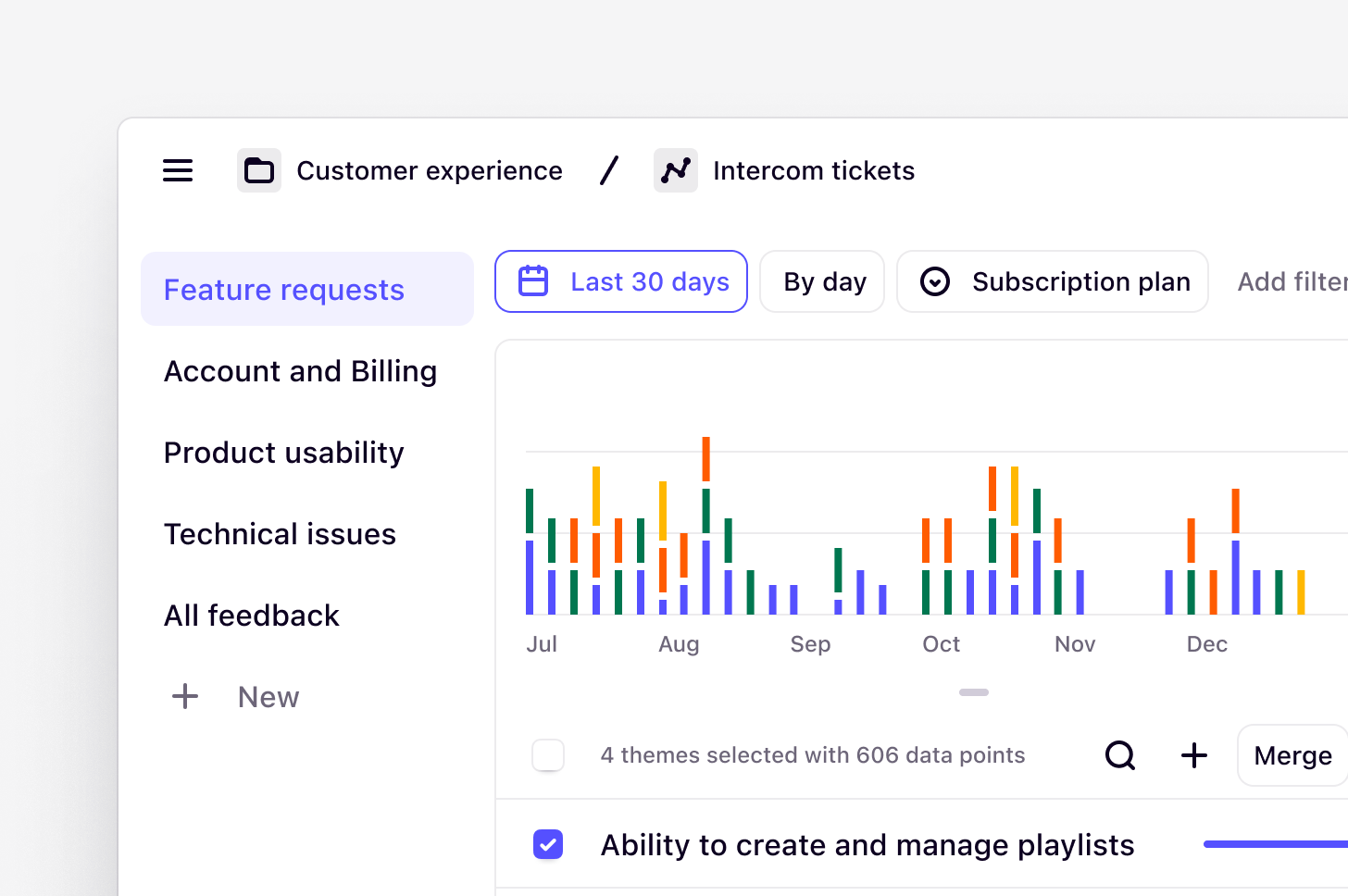
Managers and Contributors can create and manage channels
Overview
Turn all your customer feedback into real-time insights with channels. Uncover trends and build products people love. Bring your support tickets, product reviews, and continuous feedback into one place and let Dovetail make sense of it.How Channels work
Channels continuously classifies and tracks themes in large data sets. This is done by connecting to your feedback sources with direct integrations to keep your finger on the pulse of high-volume customer feedback and gain real-time insights. Channels is powered by generative AI. We build upon established technology from Anthropic, ensuring reliability and privacy, and utilize specific models to manage large data sets efficiently without training on your sensitive data. Themes are generated from the individual data points imported into a channel. A data point is a single piece of feedback that is imported to a channel in Dovetail. It could be a support ticket, an NPS response, or any kind of continuous product feedback. A theme is a collection of data points with a title. All Professional and Enterprise workspaces can import up to 250 data points per month and purchase additional data points by navigating to Settings → Billing.Create a new channel
Managers and Contributors can create a new channel sidebar under Home or Browse pages. You can create a channel to track themes in support tickets, CSAT/NPS responses, churn responses, app store reviews, and in-product reviews.- To do this, click
Newand selectChannel. - From there, import data via a first-party integration, Zapier, or the API. These options will automatically sync data into your channel. You can also import a CSV manually.
Add context to guide AI
In a channel, Dovetail generates high-level topics to organize and refine key themes from your data. You can enhance AI-driven topic generation by adding context. When creating a new channel, you will be instructed to provide details such as your role, specific goals, or key focus areas to create dynamic, tailored topics that align with what you’re interested in.- To do this, in the textbox under Context, enter your details as a prompt. For better results, you can also refine your prompt using
Enhance context. - Next, your channel will generate and our AI will surface a list of auto-generated topics and descriptions based on your imported data and context.
••• in the top-right corner, and select Context. Enter your details as a prompt, hit Save, and let the AI generate topics that focus on what truly matters to you. Updating this will only affect future classification.
Create a topic, category, or area of interest
You can also add your own custom category, topic, or area of interest to organize themes and track what’s important to you. For a Channel, you can create up to ten topics in total that can be updated at any time.- To do this, select
+ Newin the sidebar. - Next, add a title and a brief description to help guide how we generate themes and classify data points.
- From there, click
Create. Once created, we will create new themes and classify any existing and new data points into these.
- To delete a topic from your Channel, hover over your topic in the sidebar, click
•••then selectMove to trash.
Merge, edit, and create themes
You’re always in control of your data. Once themes have been generated, you can merge any that are overlapping, edit to refine the title, or create your own if something was missed!Merge themes
- To merge themes, simply select multiple themes and press
Mergefrom the top of the theme table.
Edit themes
- To edit a theme, select the … menu next to the theme name and, select
Edit. You will see a dialogue box where you can change the theme title and description. Press Save when done.
Create a theme
- To create new themes and keep track of what’s relevant to you, click
+New in the sidebar or on the themes list. - From there, enter the theme name and description to help guide data classification and theme detection.
Reconfigure meta-data fields
Rename and change your meta-data fieldsManage data sources for a channel
You can add new data sources within a channel at any time.Add an additional data source
- To add an additional data source to a channel, open your channel and click on
Sourcein the top right of the screen. - From there, you will be able to see which sources are connected to your channel as well as connect a new source. Select
Add sourceand complete steps to connect a new integration or import a CSV spreadsheet of new data to your channel.
Track usage across channels
Channels is billed by the total number of data points used in all channels across a single workspace. To help you keep on top of your team’s usage, you can quickly review how much data has been used for an entire workspace.- To do this, open
Settings, selectBillingand navigate to Add ons. - From there, you will be able to see Channels and review the usage period dates alongside the number of data points used for that period.
Sources in the top right corner of your channel.
Admins can purchase a Channels add-on to increase the monthly limit for Channels across a workspace. For more information, see our article here.
FAQs
What are best practices for creating topics?
What are best practices for creating topics?
When creating your own topics:
- Use clear wording that immediately conveys the high-level category
- Keep titles concise (2-3 words when possible)
- Use customer language rather than internal jargon
- Avoid overlapping categories that could confuse classification
- Use consistent naming patterns across similar topics
- Explain the theme’s scope clearly in 1-2 sentences
- Use keywords that customers might actually use
- Guide the AI on what to look for and what to exclude
- Keep under 200 characters for optimal performance
- Include specific examples but make sure the example and expectation matches the the most common meaning in general English
What happens when I hit the data points limit for the month?
What happens when I hit the data points limit for the month?
Once you reach the usage limit for the month, no new data points will appear in your channel. You can continue to access all data that has been imported previously, move data points, and update the themes list.This also means that there will be no extra charges for overages and if necessary, you can choose to upgrade your data usage for your plan.The usage period resets every month from the workspace original billing date. This is applicable for subscriptions billed on both a monthly and yearly cycle.
Can I increase or decrease how many data points included in my plan?
Can I increase or decrease how many data points included in my plan?
Yes. If you have purchased a Channels add-on, a workspace admin can upgrade to increase or downgrade to decrease the number of data points you wish to have analyzed per month. For more information, see our article here.There are a few important things you will need to know before upgrading or downgrading your Channels add-on:
- If you upgrade in the current billing cycle, the new limit will apply immediately, and data points in the current cycle will be imported and analysed in Channels (up to the new limit).
- If you upgrade in the next billing cycle, only the data points that come in during the new cycle will appear in Channels. You will lose the data points from the previous cycle that were not imported.
- When downgrading and decreasing your limit, the new limit will apply immediately and no new data will appear in Channels. Any historical data will still be available.
Can I export data from Channels?
Can I export data from Channels?
No, you cannot export data from a channel like regular project data. This includes imported data points, generated themes, or generated summaries.
How is our data being used?
How is our data being used?
For details on your data, see Responsible Use on Dovetail AI features.
Are there new policy checks required to use Channels?
Are there new policy checks required to use Channels?
The current Artificial intelligence development policy in our trust center is still relevant and covers what is required to use channels.

